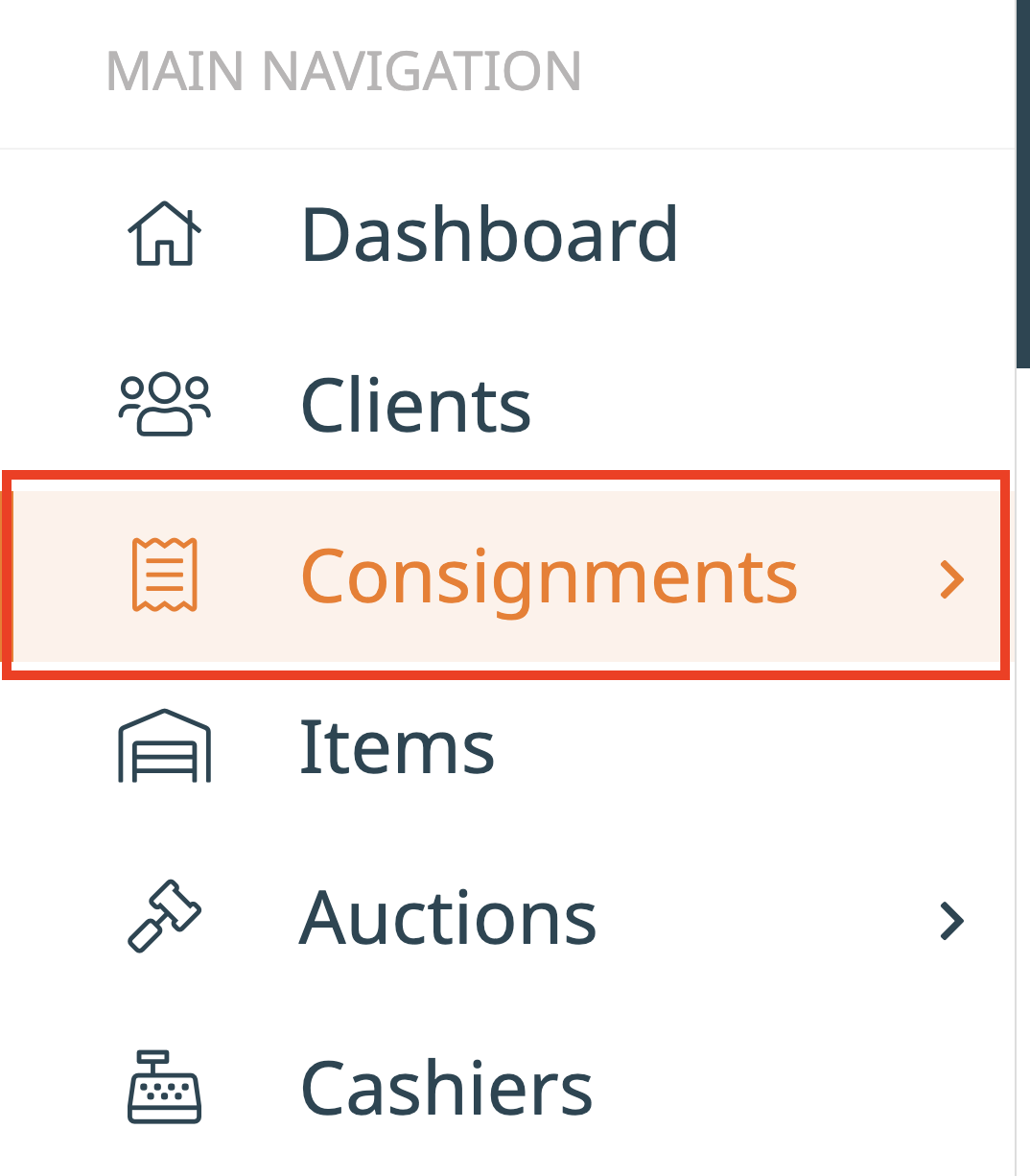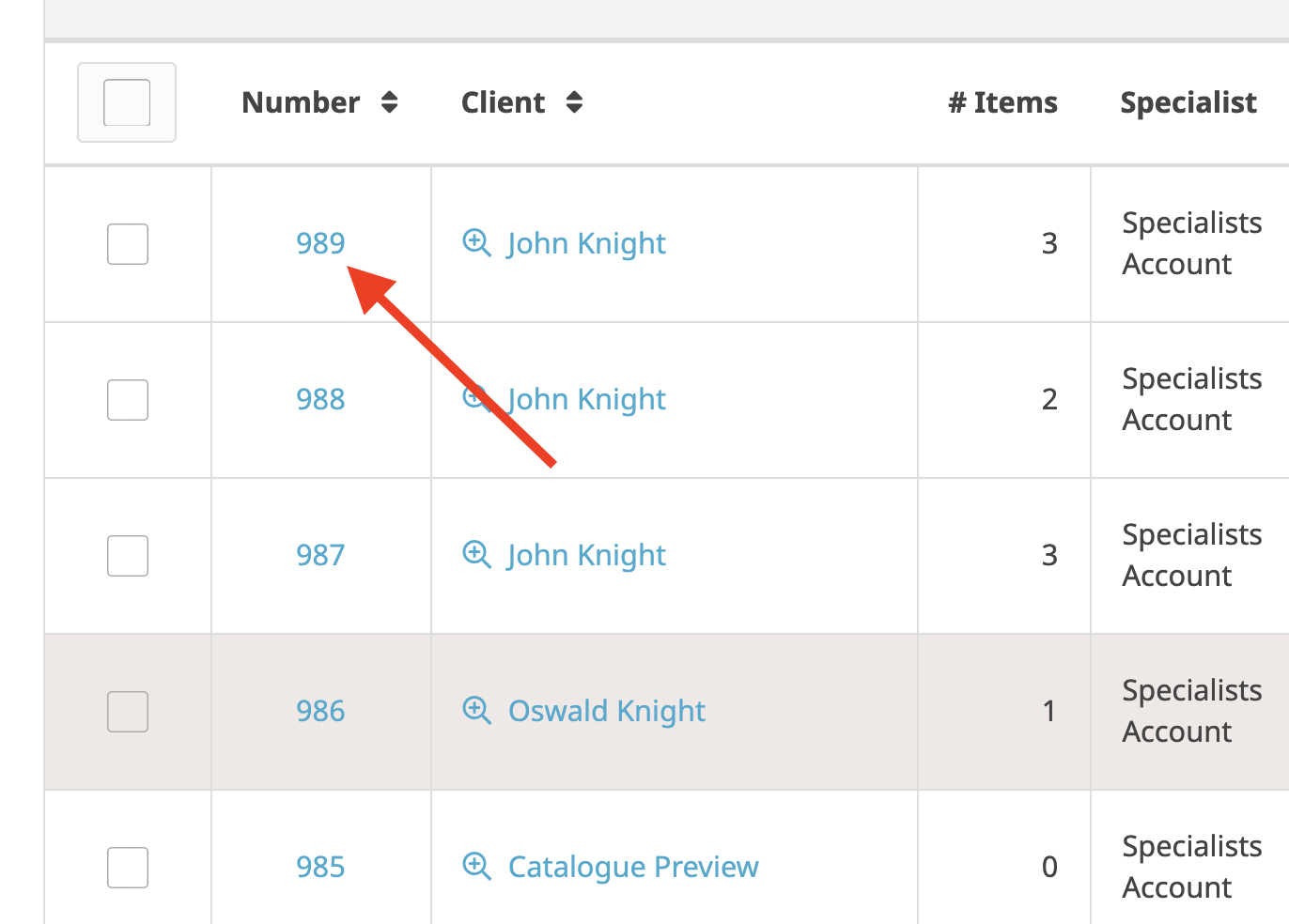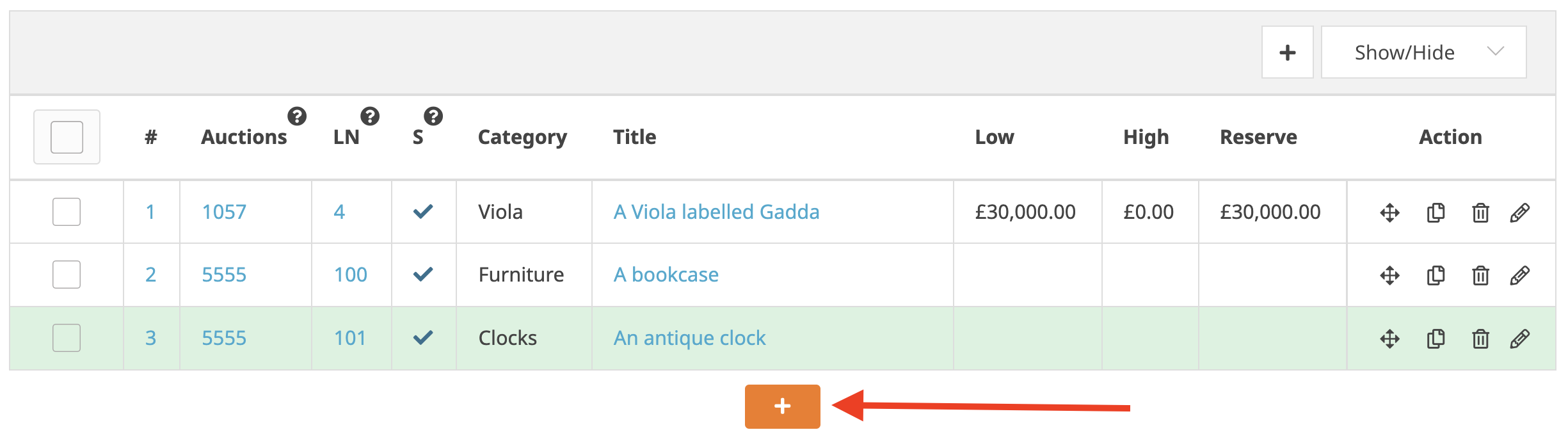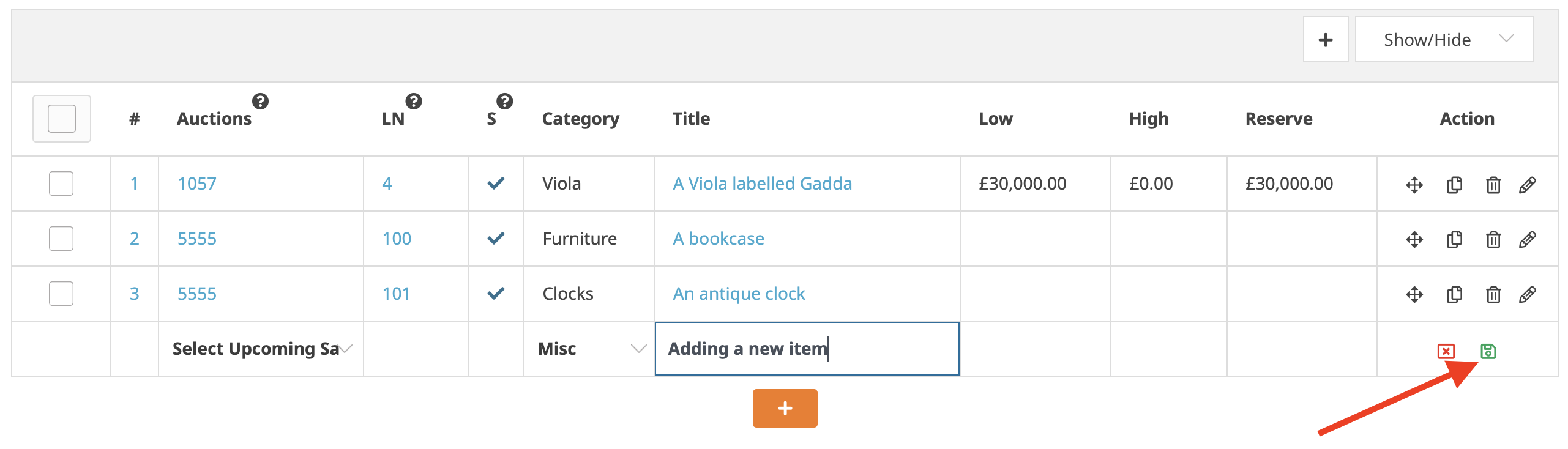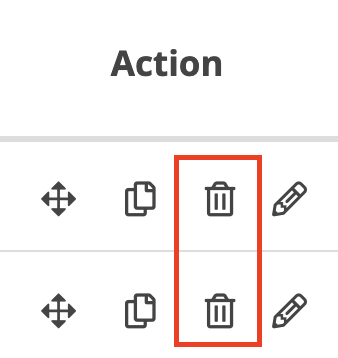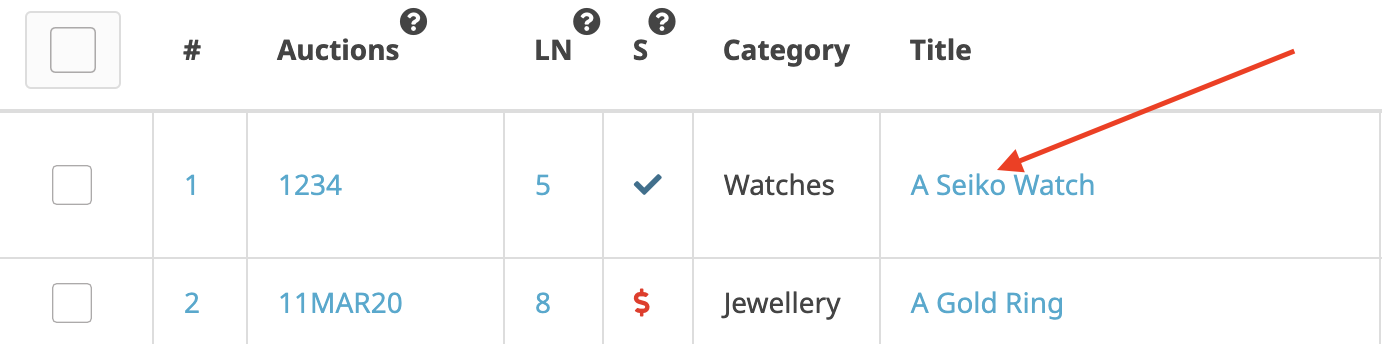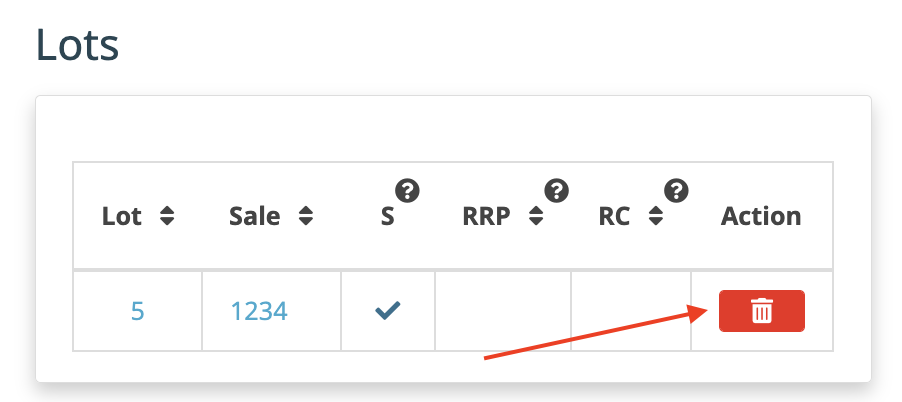Finding the Consignment
|
Click Consignments on the main menu on the left. If you know the consignment number, you can access it directly using the quick commands in the search feature. Consignments can also be found from a client’s detail page. |
|
Click on the consignment you are looking for using the filters if it is not immediately visible |
Adding Items
It’s very simple to add an item to a consignment. Simply click on the orange plus icon. |
|
|
A new line will appear. Use tab on your keyboard to move along the columns. Either you can save the line by clicking the green save icon or by navigating your cursor to the end of the line. Click here to read how to add items to a consignment in bulk. |
Deleting Items
To remove a single item from a consignment, click the bin icon on the right-hand side of the datagrid. |
|
To remove multiple items from the consignment use the tickboxes on the left, click Delete Item and then the Execute button. |
Why can’t I delete the item(s)?
|
Sometimes you will see this error message. This is because you can’t delete the item from a consignment when it is already associated with a lot. |
|
To rectify this, click on the item title and navigate down to the Lots widget on the item detail. |
|
Click on the red bin icon in the Action column. |
|
Sometimes, you will not be able to delete the lot. This is because the item has already gone through an auction and is sold or unsold. In this case the item shouldn’t be deleted from the consignment. |
|
If you have been able to delete the lot, you can then navigate back to the consignment and delete the item as before. |
Was this article helpful?
That’s Great!
Thank you for your feedback
Sorry! We couldn't be helpful
Thank you for your feedback
Feedback sent
We appreciate your effort and will try to fix the article