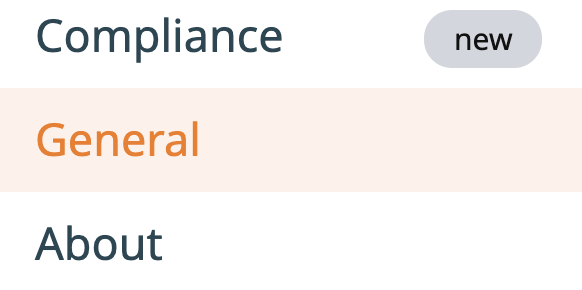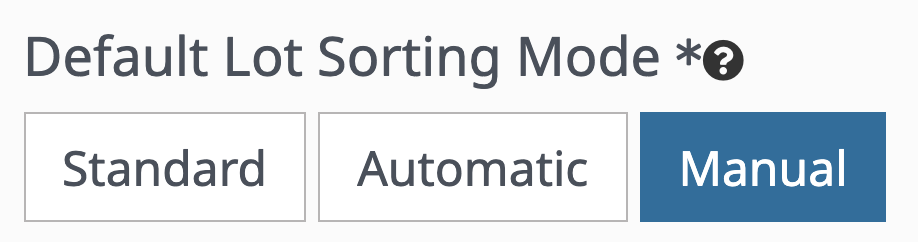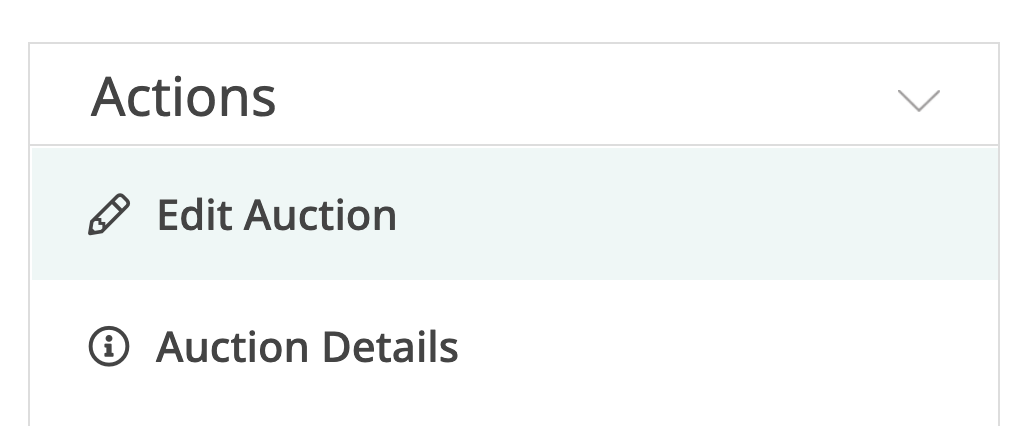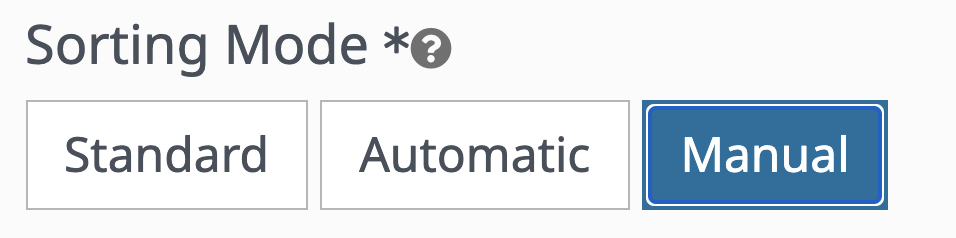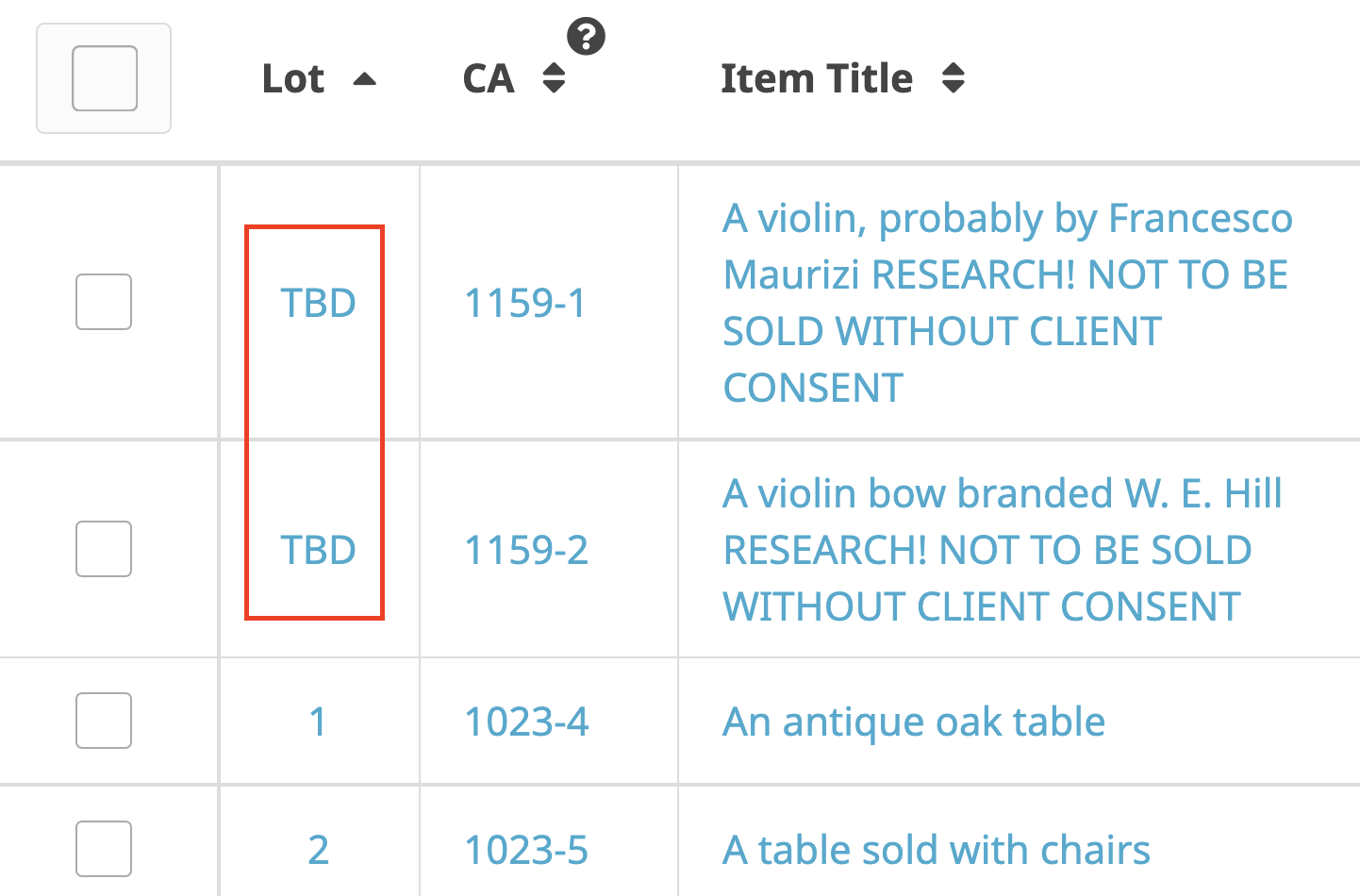One of the methods of sorting lots in Snoofa is the manual sorting method. Click here to read more about automatic lot sorting or standard lot sorting.
-
Choosing the Standing Sorting Method
Default Setting
Auction Setting
-
What does Standard sorting mean?
Drag and drop
Bulk move
Choosing the Manual Sorting Method
Default Setting
It is possible to set this method as the default sorting method when creating new auctions. It can, of course, be changed later. | |
|---|---|
To add this default setting, head to the General area of the System Settings |
|
Under the Sale Settings, choose Manual for the Default Lot Sorting Mode |
|
Now each time a new auction is created, it will adopt this setting by default. It can of course be change per auction as well. | |
Auction Setting
To adopt the Manual method for a particular auction, head to the auction edit page |
|
At the bottom of the page, click on Advanced Settings |
|
And choose Manual for the Sorting Mode |
What does Manual sorting mean?
When adding an item into an auction which is set as manual, if no lot number is not added at this point, under the manual mode the item won’t automatically be assigned a lot number - instead it will become TBD:
-
The other element to manual is that is is possible to have an imperfect lot sequence. The catalogue does not have to start at lot 1 and and there can be gaps:
e.g. 10, 11, 20, 24, 26,
-
Also, if a lot number is removed from the auction, there will be no shift in the sequence - the gap will remain:
e.g. if there is a sequence 1, 2, 3, 4 and lot 2 is removed, then 1, 3, 4 will become the sequence, and not 1, 2, 3. See how this differs with standard lot sorting
See missing lots
If you’re using the manual method, there can obviously be gaps in the lot sequence. You might like to know where these gaps are in case you want to put other lots in their place.
To do this, simply click the Actions dropdown and the Show missing lot numbers button:
Drag and drop
The drag and drop feature is not available using manual sorting.
Was this article helpful?
That’s Great!
Thank you for your feedback
Sorry! We couldn't be helpful
Thank you for your feedback
Feedback sent
We appreciate your effort and will try to fix the article