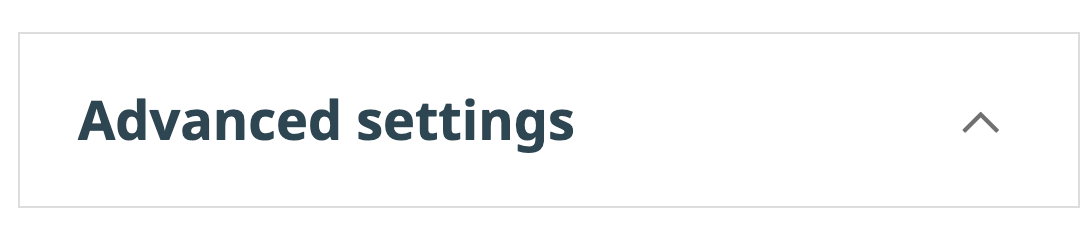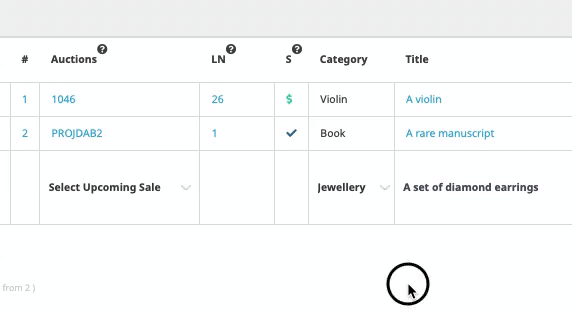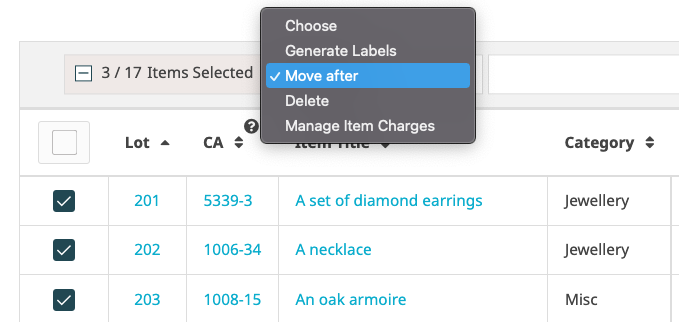One of the various methods of sorting lots in Snoofa is the standard sorting method. Click here to read more about automatic lot sorting or manual lot sorting.
Contents
Choosing the Standard Sorting Method
Default Setting
It is possible to set this method as the default sorting method when creating new auctions. It can, of course, be changed later.
| To add this default setting, head to the General area of the System Settings | |
Under the Sale Settings, choose Standard for the Default Lot Sorting Mode | |
Now each time a new auction is created, it will adopt this setting by default. It can of course be change per auction as well. | |
Standard Setting
To adopt the Standard method for a particular auction, head to the auction edit page | |
At the bottom of the page, click on Advanced Settings | |
And choose Standard for the Sorting Mode |
What does Standard sorting mean?
When adding an item into an auction, the item will be assigned a lot number automatically. This lot number will be the next available lot number in the sequence. It is not possible to add an item into an auction without a lot number being created:
Using the standard method also means that a perfect lot sequence will always exist. It is not possible to have ‘gaps’ in the lot sequence
e.g. 1, 2, 3, 6, 7, 8,
If a lot number is removed from the auction, all subsequent lots will be shifted down to ensure there is no gap
e.g. if there is a sequence 1, 2, 3, 4 and lot 2 is removed, then 1, 2, 3, will then be the sequence, and not 1, 3, 4
Drag and drop
With standard sorting, it is possible to use drag and drop for lot ordering. This can be used by clicking and holding on the sorting arrow in the action column:
Bulk move
Standard sorting also supports bulk moving of lots. To do this, choose the lots you want to move by using the tickboxes.
From the choose option, select Move after and type in the lot number you’d like to move these items after.
Was this article helpful?
That’s Great!
Thank you for your feedback
Sorry! We couldn't be helpful
Thank you for your feedback
Feedback sent
We appreciate your effort and will try to fix the article