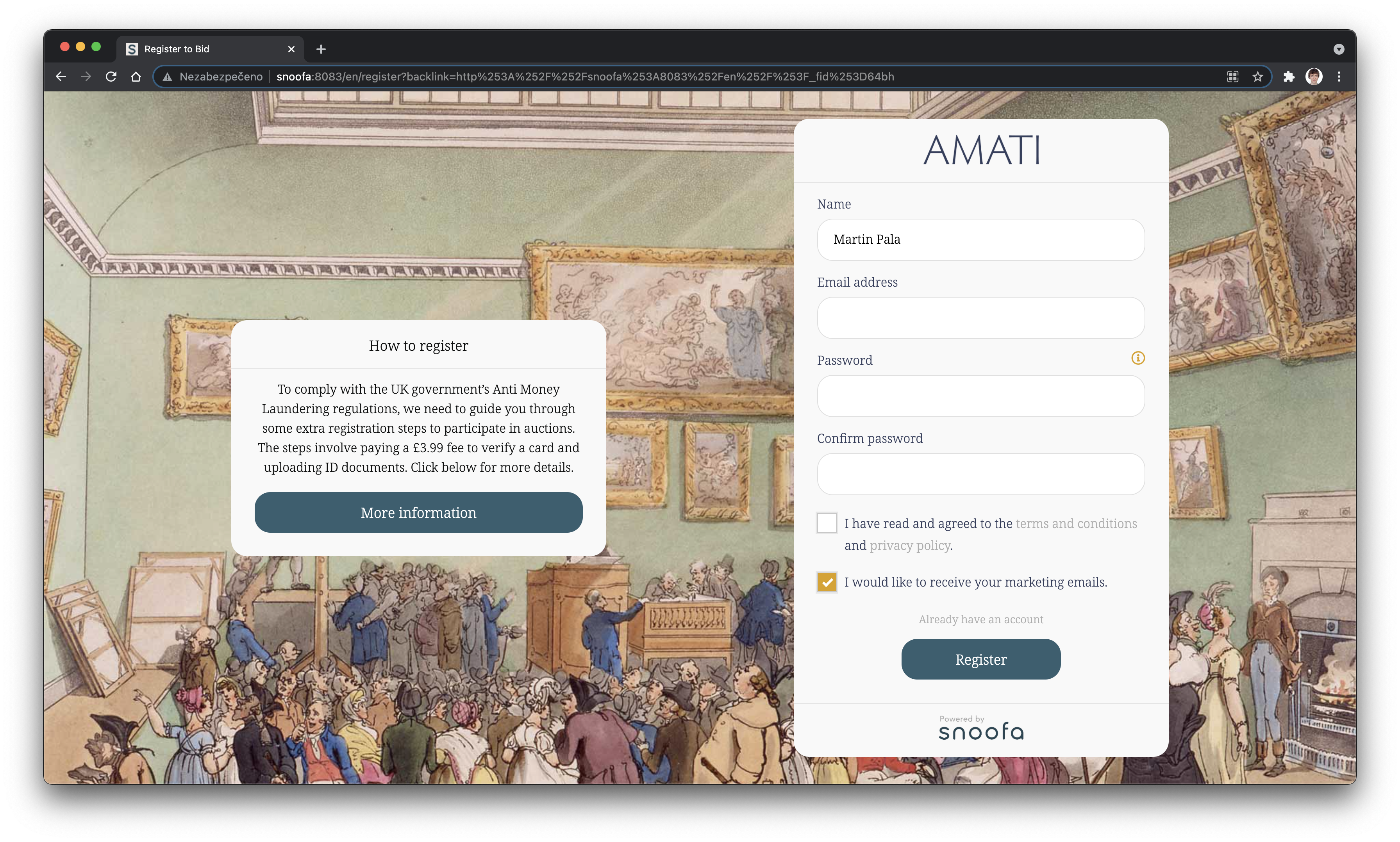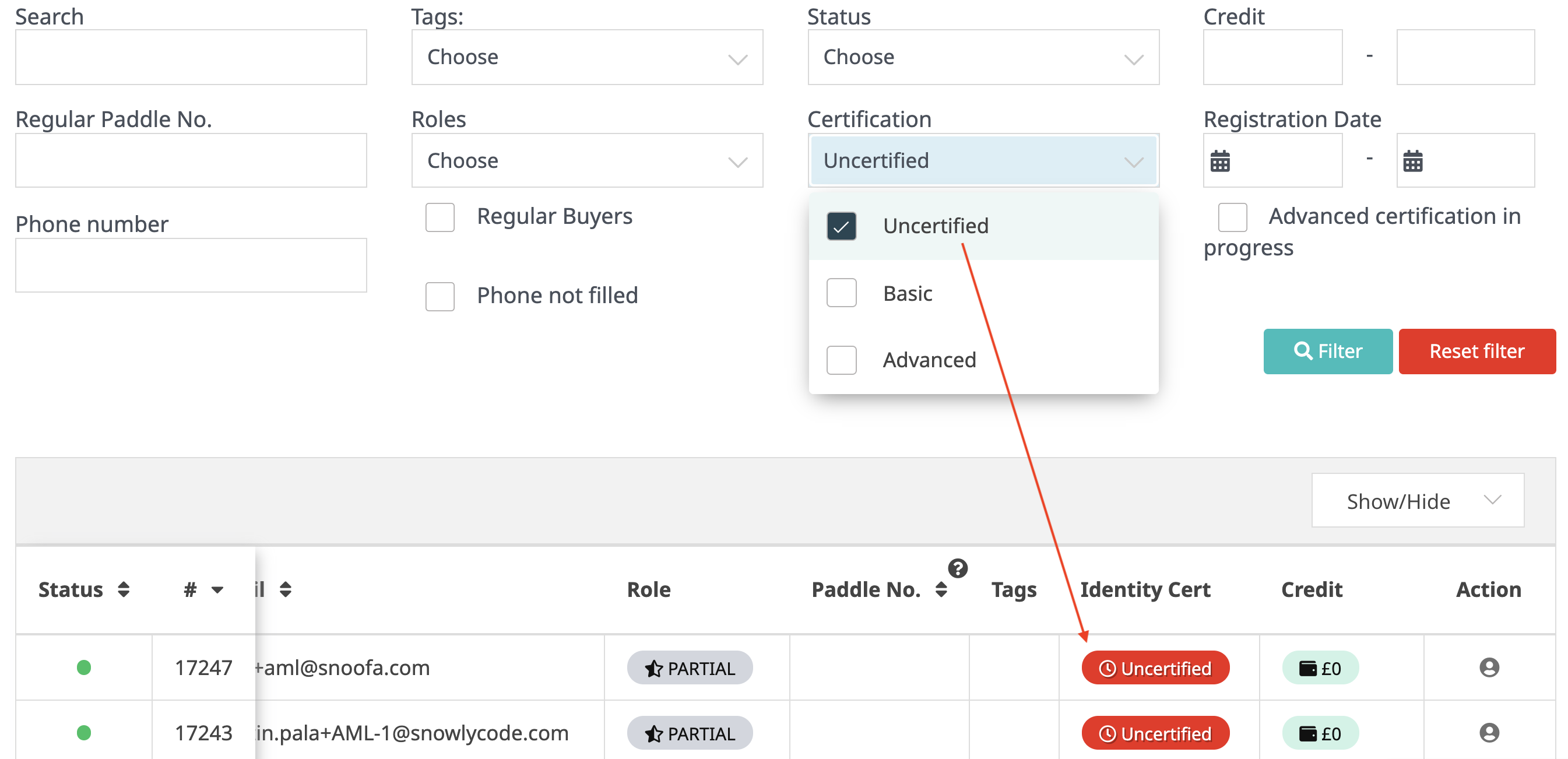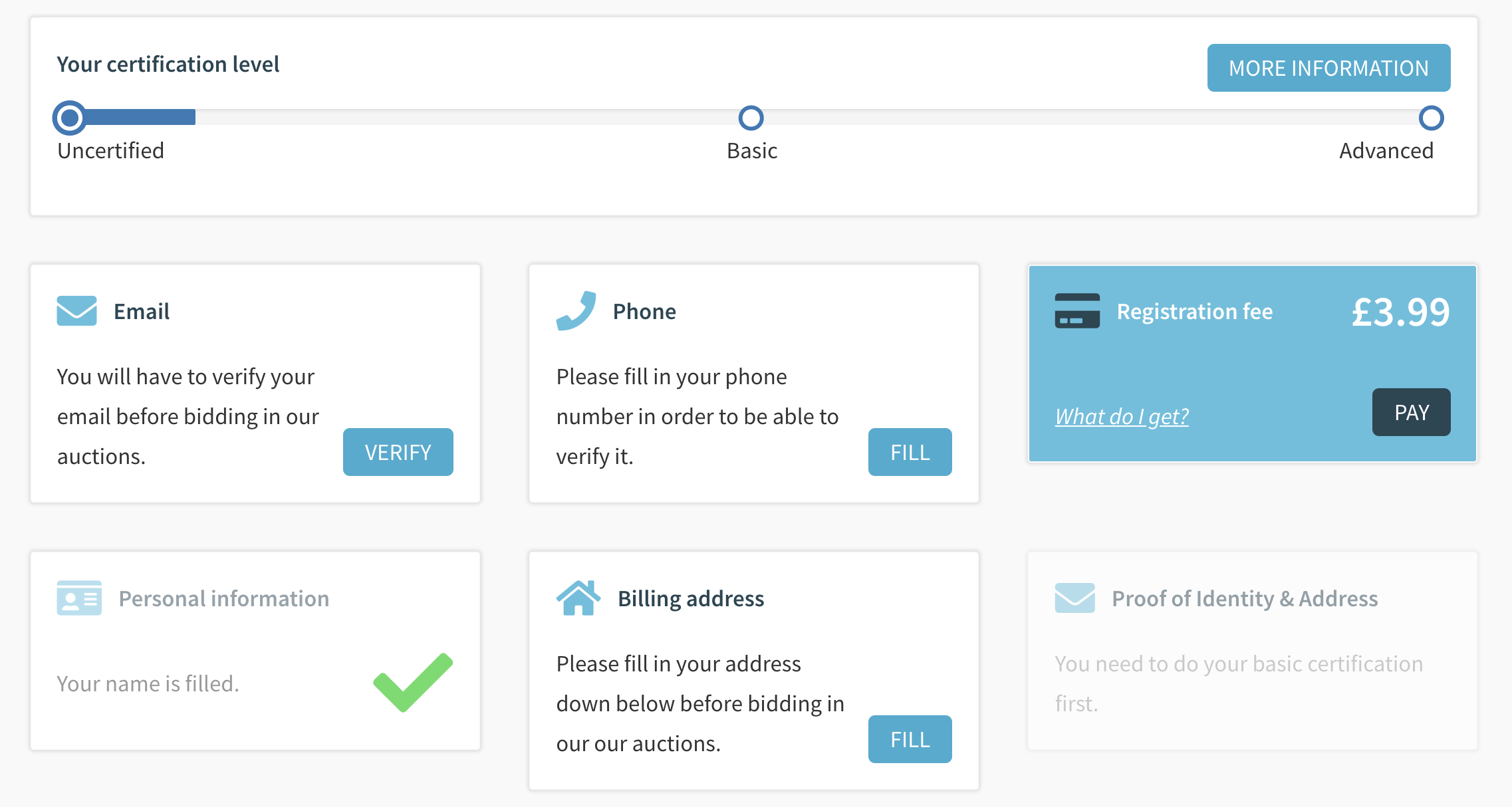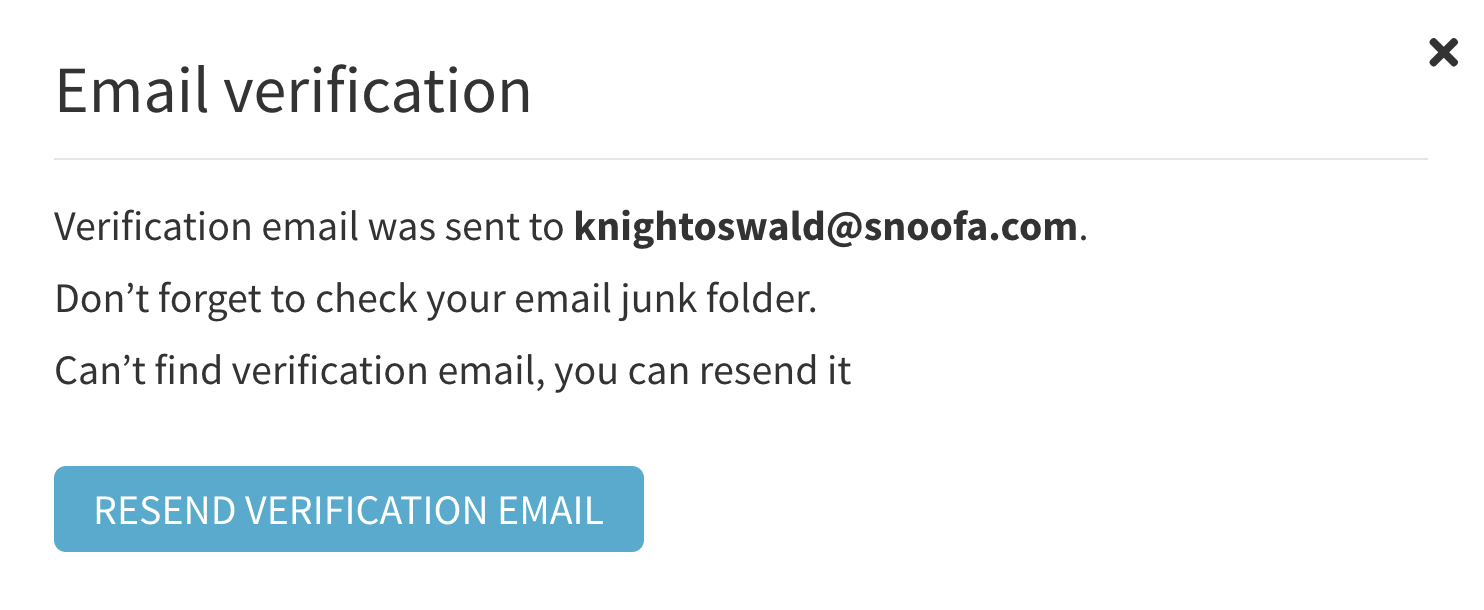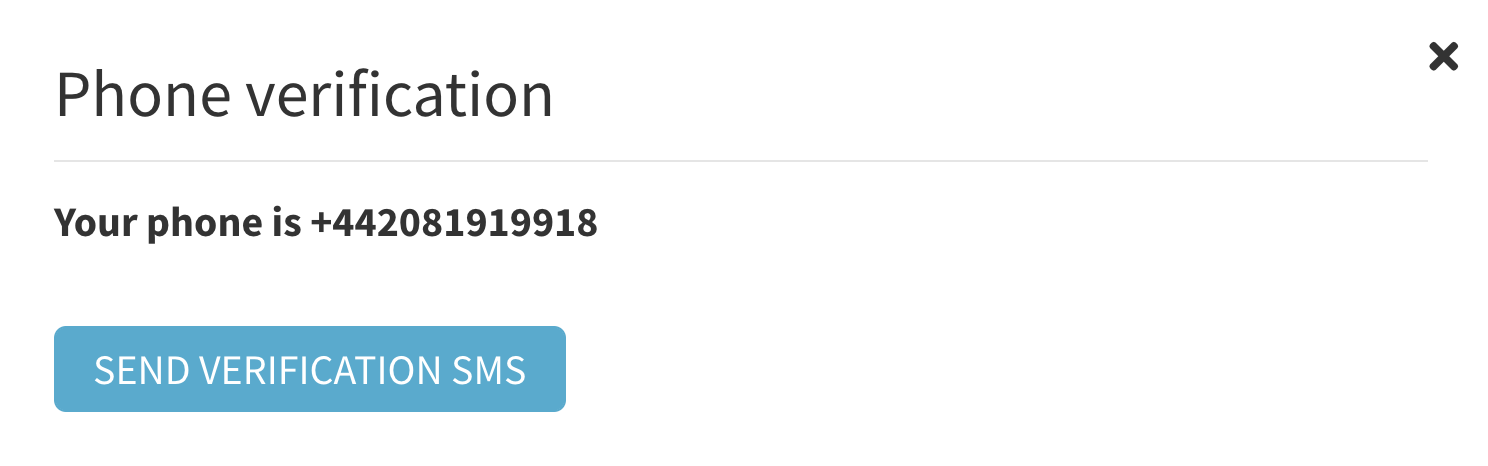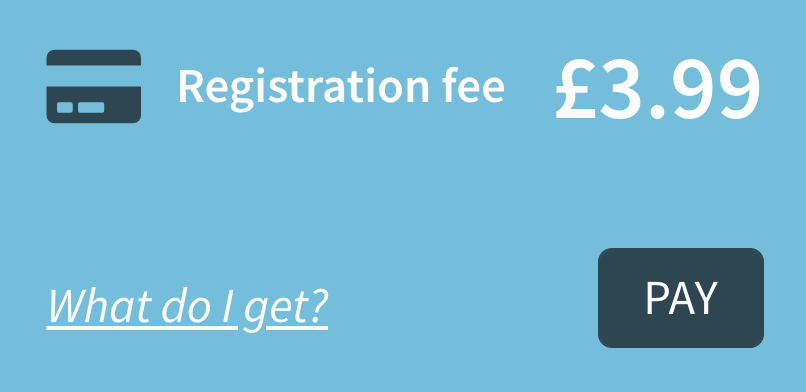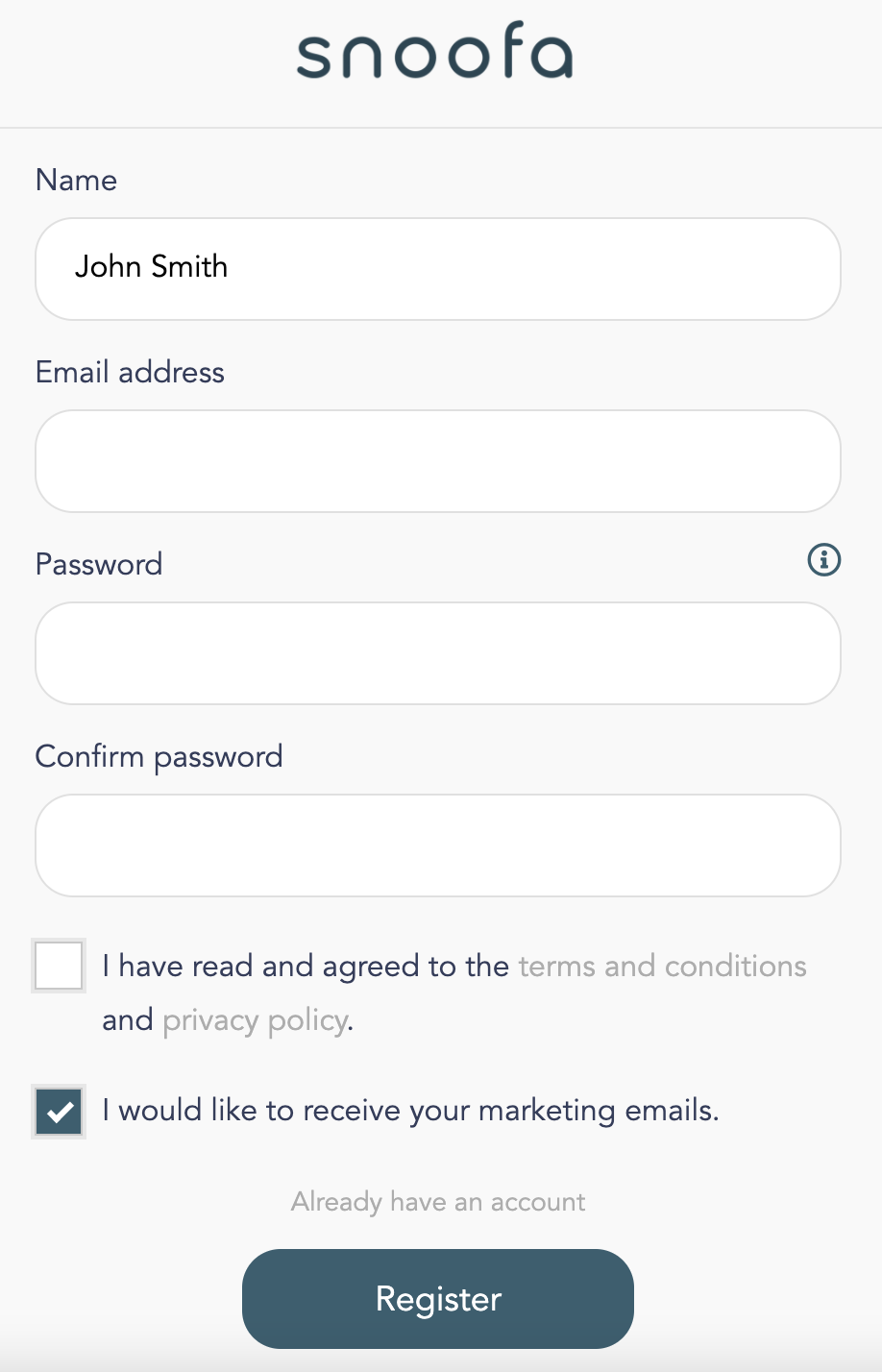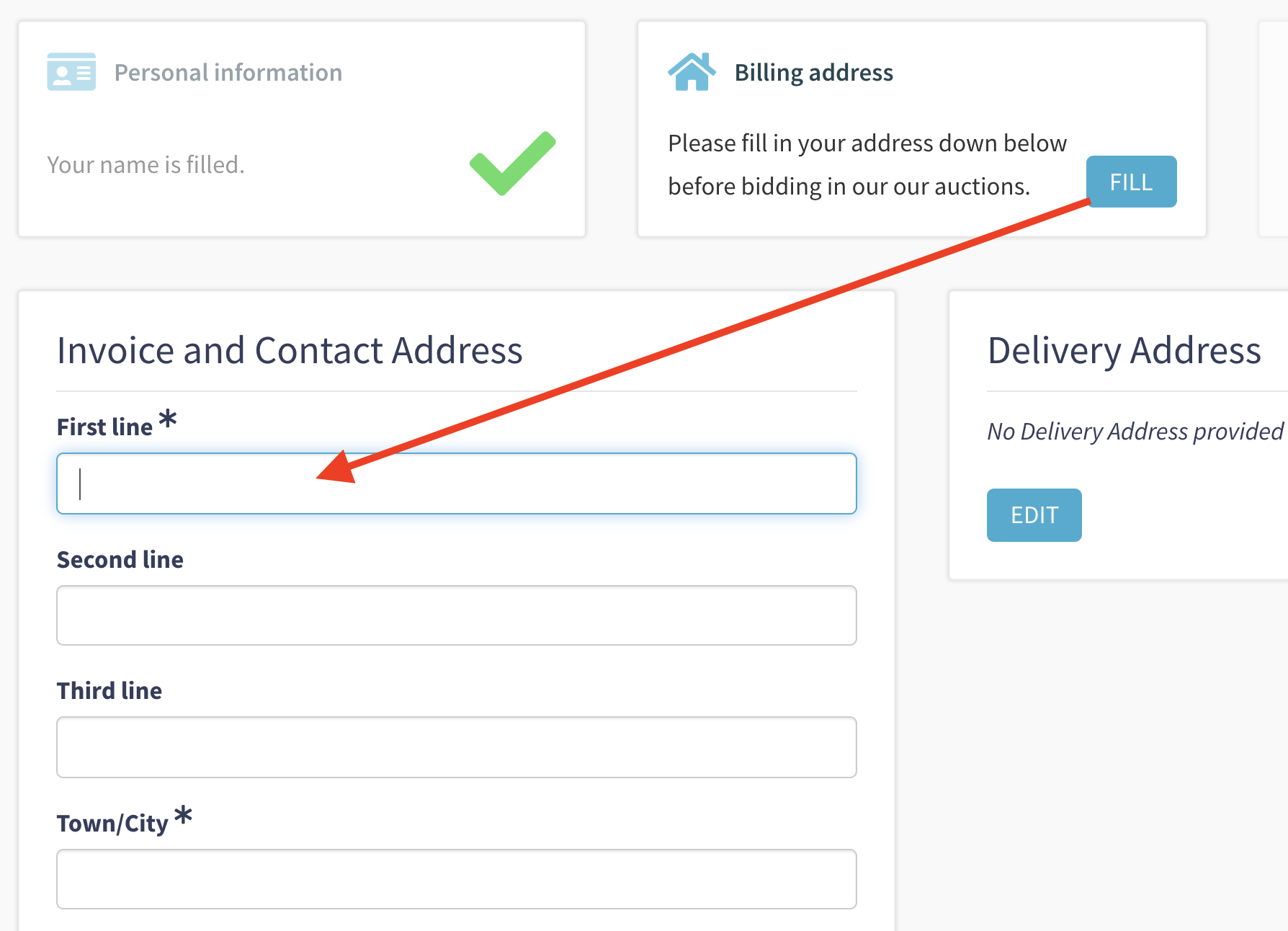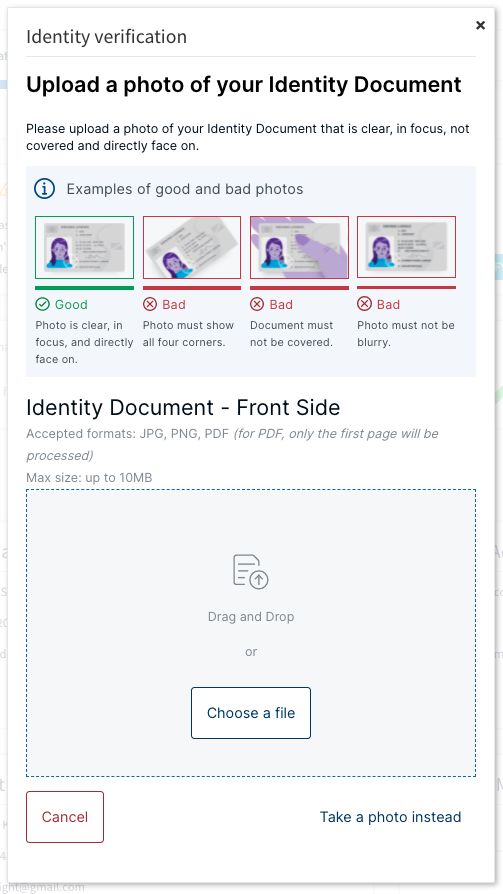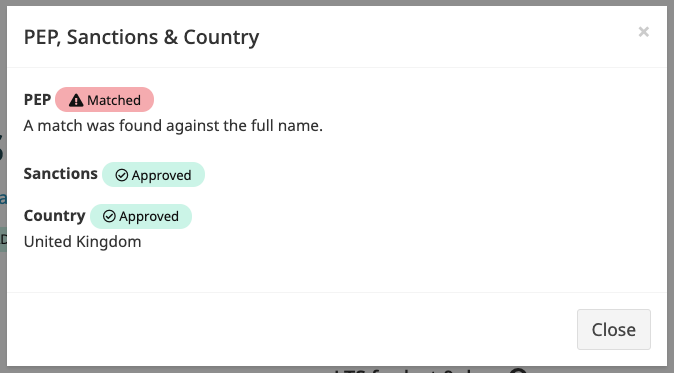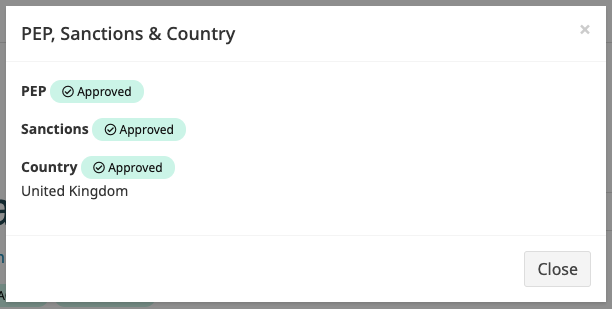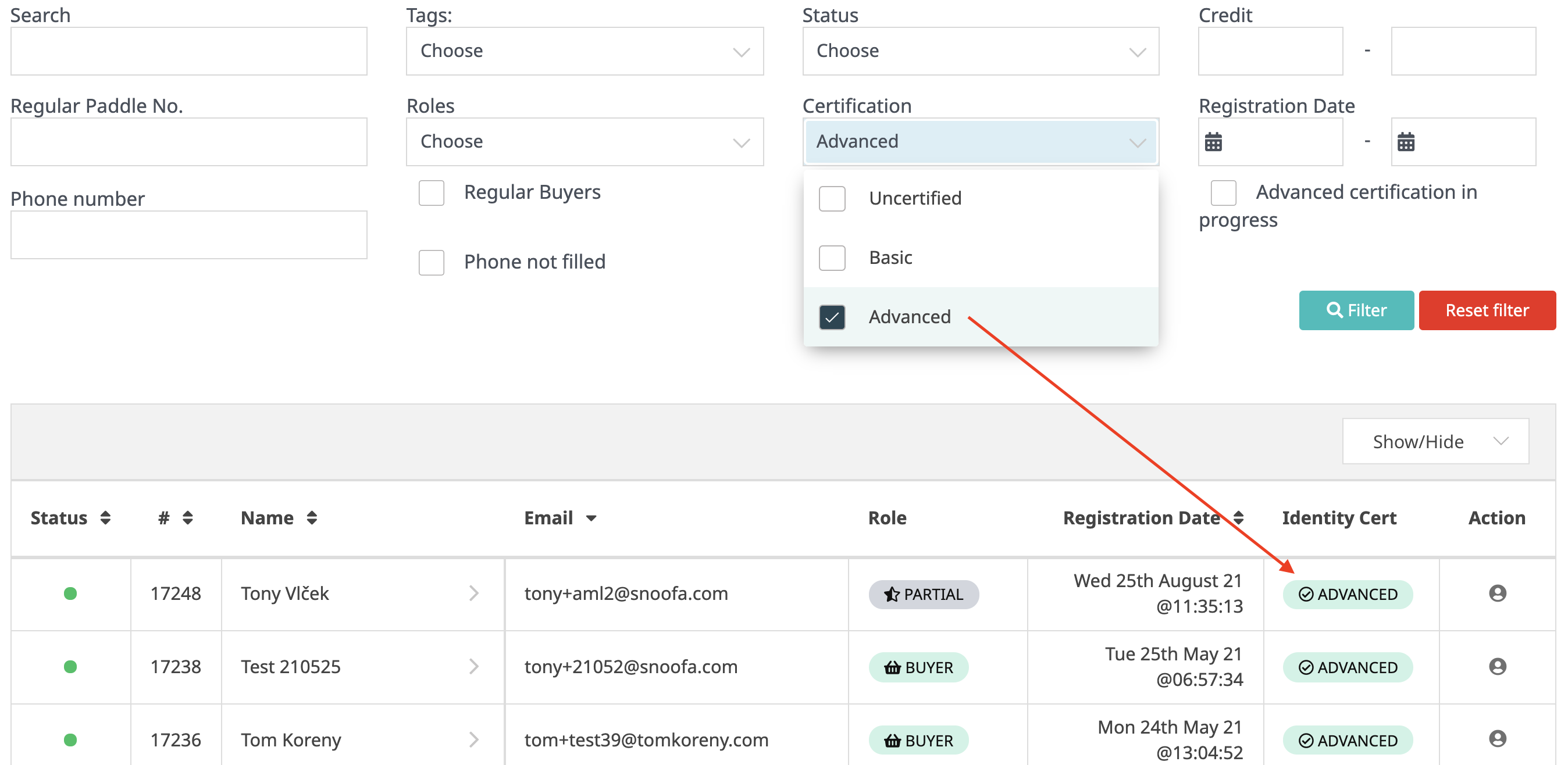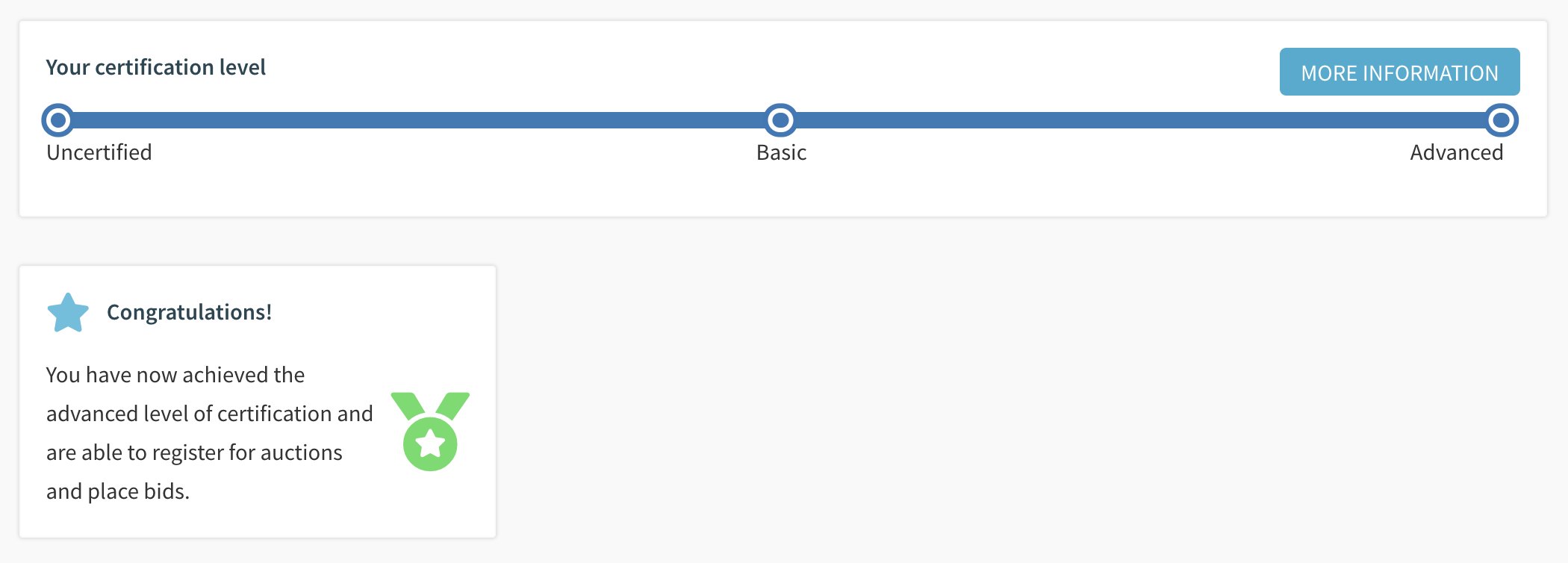Introduction
Snoofa has built a very advanced bidder certification process.
The two main reasons for this are:
To give auction houses the tool so that they can remain compliant with the latest Anti-Money Laundering (AML) regulations.
It is important to note, however, that this is the tool, and it is up to the auction house to ensure they do indeed to everything necessary to comply with the regulations.
To provide an exceptionally robust and secure process for approving clients. As a result, it is a brilliant registration system, even for those auction houses that are not selling AML regulated items.
Overview
This article aims to provide a comprehensive explanation of the bidder certification functionality that Snoofa provides. If you’d like more specific instructions on how to approve pending bidders, click here.
In order to ensure that your registration system is set up correctly, there are a few things that can be configured in the system settings. Read more here to find out how this works.
A client can exist in three different ‘levels’ of certification:
Uncertified
Basic
Advanced
Read below to learn more about what each level means.
1. Uncertified
All clients are initially created as uncertified. To be in this state, they need to create their account by filling in the simple registration form:
Clients can also be created by an administrator in the Snoofa back office.
They will now have access to the client zone, be able to browse auction catalogues, add items to their watchlist, submit images for valuation and book valuation appointments.
Many clients will not need to progress beyond the uncertified level.
Clients in this state can be filtered on the Clients datagrid in the administration by using the Certification: Uncertified filter. | |
Roles A this stage the client is not yet a buyer or a vendor so has the partial client role. These partial clients can be found using the Roles filter on the clients datagrid. It is also possible for a client to have achieved the basic or advanced verification and still be a partial client. |
2. Basic
For clients to achieve the basic level of certification, there is no input required from auction house staff. Clients can achieve this level on their own and no manual approval is needed, the clients simply need to complete the necessary steps in the client zone outlined below.
They will see this screen:
Once the basic level has been achieved, the clients will have the same privileges as in the uncertified state, but will now be able to register for auctions and place bids.
Here is an explanation of the steps required for clients to achieve the basic level:
Check | Image |
|---|---|
To verify client's email address and email a unique link is sent to the address added by the client (or the administrator) at the point of registration or client creation. Clicking this email will verify the email address. If the link hasn’t already been clicked, the client can click the Verify button on the email box. This will send them another email with a link. Clicking the link will verify they have access to this email address. If the client doesn’t receive the email, they can click the Resend Verification Email button. It is also worth them checking their spam folder, as sometimes the emails can land here. | |
PhoneTo verify client's phone number an SMS message with a code is sent to the phone number filled in by the client (or the administrator). The client clicks the Fill button on the phone box. If no phone number has been entered yet, they will be directed to fill out the Mobile number field on the Account Information form. After this they click Verify on the phone box and Send Verification SMS on the pop-up. They will then receive a code to enter into this box. By entering the code sent via the SMS they prove that they have access to this phone number and complete this step. | |
CardA card verification is performed using Stripe. The client clicks pay on the Registration fee box and enters their card details via the pop-up. In some cases they are also required to fill in their postcode and/or name. Stripe performs checks on the card is valid and processes the payment. Snoofa offers the option to have a flexible registration fee amount for clients who are vendors only. If a client is registering and they have the vendor role and not the buyer role, they will see the alternative fee amount which is only for vendors. Get in touch with support@snoofa.com for more details. | |
Personal InformationThe client submits their name when creating their account from on the initial registration page form. | |
AddressThe client is fills out their address. A check is performed to ensure it is valid. To do this they click the Fill button on the Billing Address box if the address has no already been completed. They will be directed to fill out the Invoice and Contact Address form. |
Clients who have achieved this state can be filtered on the clients datagrid in the administration by using the Certification: Basic filter:
3. Advanced
For clients to achieve the advanced level of certification, there is manual input required from auction house staff to check ID documents submitted by the client. Once the ID documents have been approved, there will be some final automated checks which are outlined below.
Once the advanced level has been achieved, the clients will have the same privileges as in the basic state, but will now be able to buy and sell without any limits, by exceeding the AML LTS threshold.
Check | Image |
|---|---|
Proof of Identity (PoI)Clients will be asked to take a picture or upload a picture of the font and sometimes back of their ID document. They do this by clicking the Verify button on the Proof of Identity & Address box. The type of document can vary depending on the client’s location e.g. National ID, Driver's license and Passport are available. The ID approval software will automatically check the documents to ensure they are valid. A PDF report of the auto checks that have been made is available in the client detail in the administration. Please Note: The Driver's license cannot be used as proof of address. Two different documents need to be uploaded one for PoI and one for PoA | |
Proof of Address (PoA)The client will also be asked to take a picture or upload a picture or PDF of a document that proves their address e.g. a Utility bill or Bank statement. Administrators must validate this document and compare the address on this document with the billing address filled in by the client (or added by an administrator). | |
Facial RecognitionTo verify the client is the person they are purporting to be, there is a biometric face check, which involves the client taking an image of their face. Admins can check this image against the image in the uploaded ID. | |
The final three steps are checks are made automatically once the administrator has manually approved the ID documents. They are only visible on the Compliance Dashboard and thus are not visible to clients. Even if the client produces a match against any of these final three checks, that does not mean they cannot participate. In this scenario, it is up to a member of auction house staff to conduct Enhanced Due Diligence (EDD) to see whether the person should be approved or not. After this, the client can be approved or declined permanently. | |
Politically Exposed Person (PEP)The client’s name is compared with databases of Politically Exposed Persons. The matches (or potential matches) are communicated to the administrator in the Compliance Dashboard. | |
SanctionsAgain, the client’s name is compared with databases of people under sanctions. The matches (or potential matches) are communicated to the administrator in the Compliance Dashboard. | |
CountryThe country added as the client's billing address is compared to a list of high-risk countries and the result is again communicated to the administrator in the Compliance Dashboard. | |
Clients who have achieved the advanced state can be filtered on the clients datagrid in the administration by using the Certification: Advanced filter. | |
When they have been approved, clients will now see this congratulatory message in their client zone. |
Was this article helpful?
That’s Great!
Thank you for your feedback
Sorry! We couldn't be helpful
Thank you for your feedback
Feedback sent
We appreciate your effort and will try to fix the article