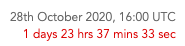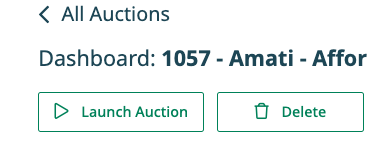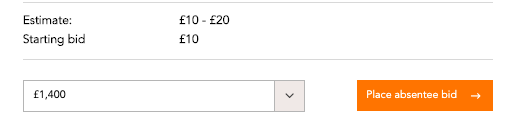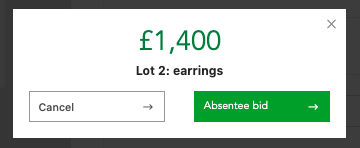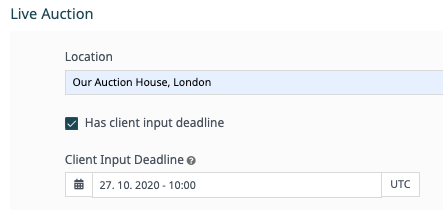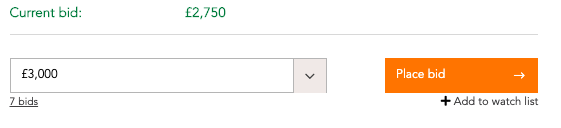This page will behave differently depending on whether the auction is Live or Timed, or what stage of the auction cycle the auction is in. It will also behave differently if a user is registered to bid or not.
Understanding the Page Features
Here is how a lot detail page might look.
Load 360 Image Viewer: This is only relevant if you are using 360° technology with which to take your images. Clicking this button will rotate the image. If not using 360° photography, this green button will not appear and image will be scrolled through a regular gallery.
A cello by Henry Jay…: This is the title of the lot, which is the headline description. The fields below the title such as Sold with and Measurements are cataloguing fields are a changeable depending on your cataloguing formats.
This is the countdown timer and end time for this lot, which will only show up for a Timed/Online Auction.
Shipping: Clicking this button will show any shipping costs that you may offer.
Live Auctions
Pre-Auction
When it is a Live Auction, the catalogue can be published in advance of the auction day(s) so clients can view the lots and leave absentee (commission) bids. This is achieved when clicking Launch Auction on the Auction Dashboard.
At this point registered buyers are able to place absentee bids.
They confirm their bid in a pop-up.
If the user is not logged in or registered, they will not be able to place bids and instead will see this warning message:
Client Input Deadline
The Client Input Deadline is the deadline for absentee bids. It is usually set occur shortly before the auction is due to begin. This time is set in the settings for an auction in the Admin Module.
Once this time has passed, the clients will no longer be able to place absentee bids, and will see this message instead:
Online/Timed Auctions
When the auction is an Online Timed Auction, once Launch Auction is clicked in on the Auction Dashboard, the lot pages will be available for online bidding. There is no need for absentee bids in an online/timed auction.
Registered users are then able to see the Current bid value and place bids similar to placing absentee bids.
Aftersale Offers
For both Online/Timed and Live auctions, there is the option of adding the unsold lots to an Aftersale list whereby bidders are able to leave offers on the remaining lots. These are not automatic bids and need approval by admins.
Was this article helpful?
That’s Great!
Thank you for your feedback
Sorry! We couldn't be helpful
Thank you for your feedback
Feedback sent
We appreciate your effort and will try to fix the article