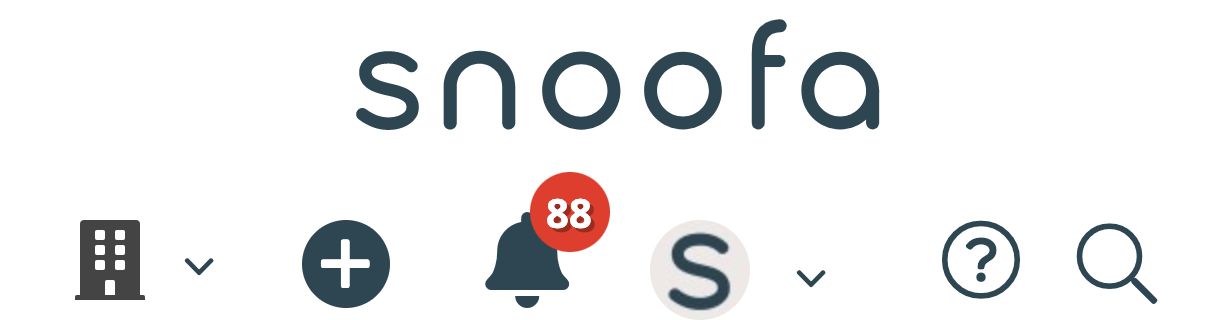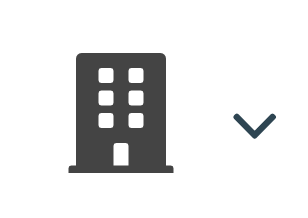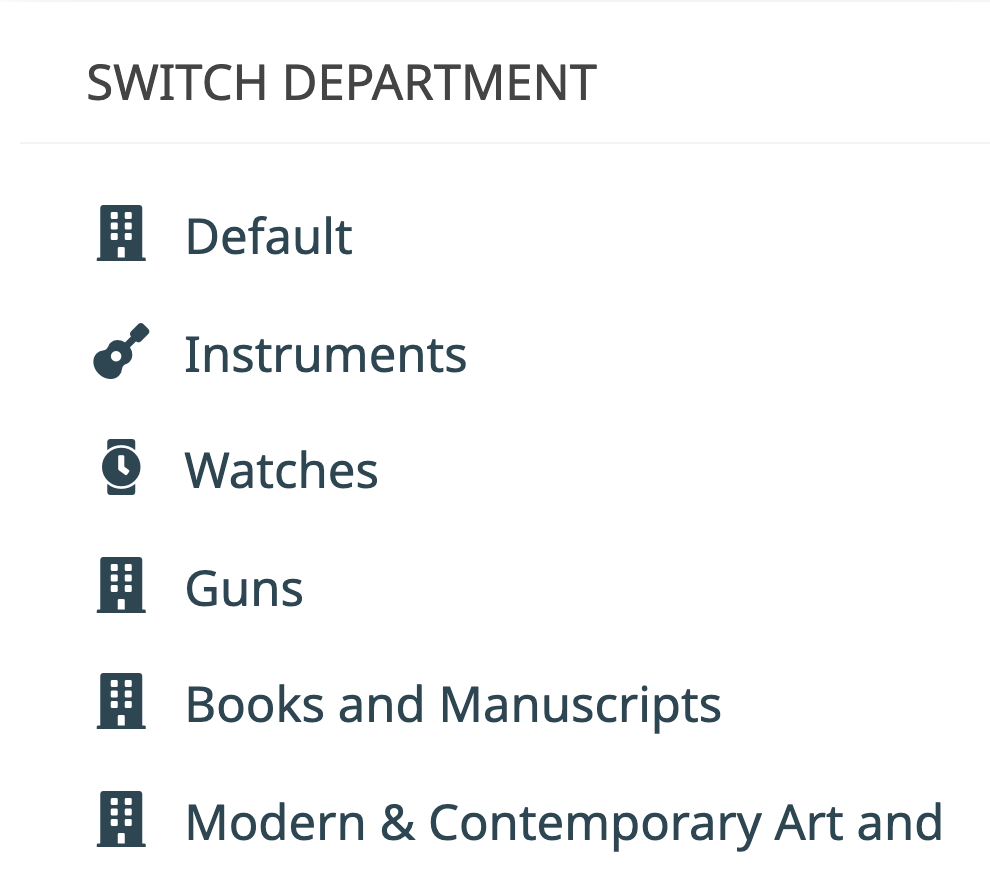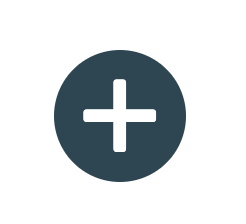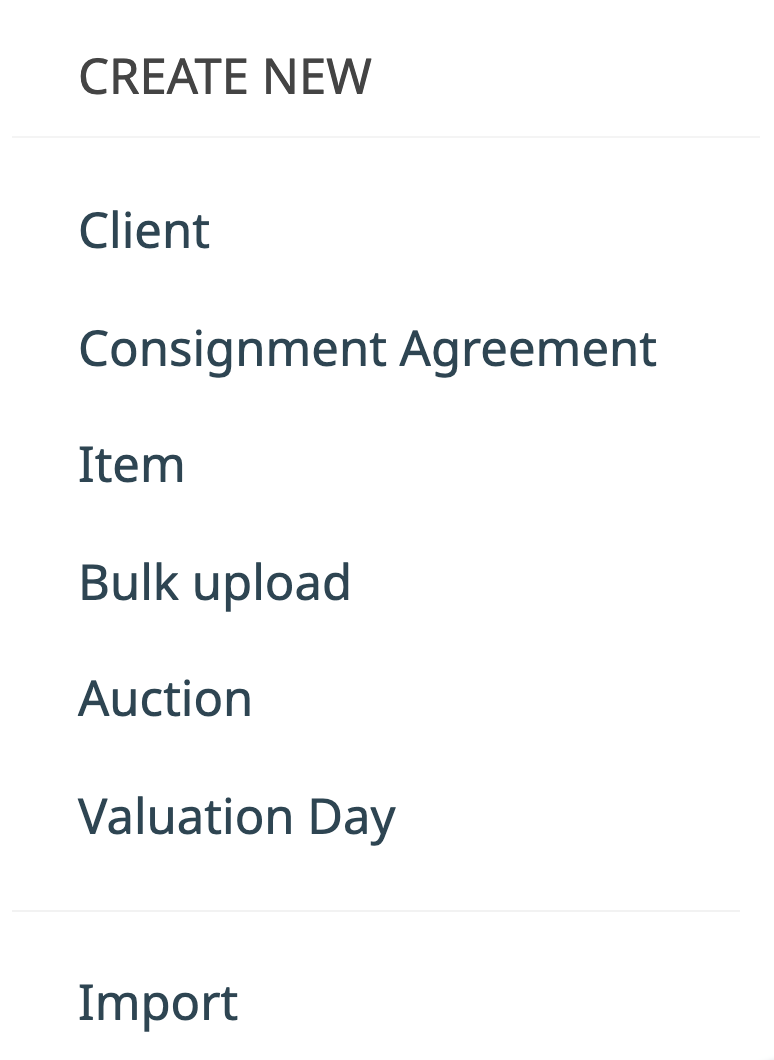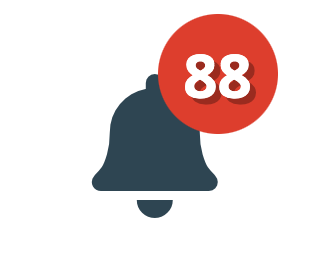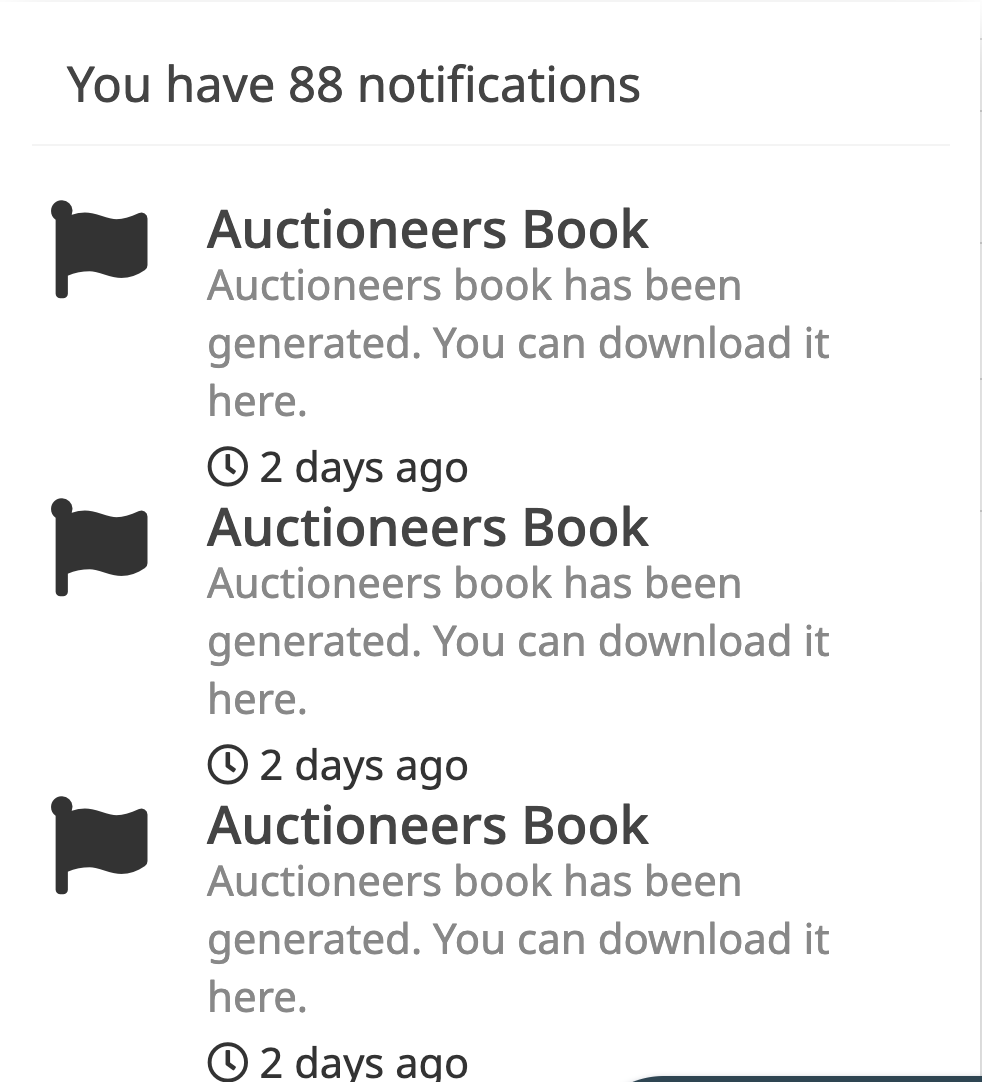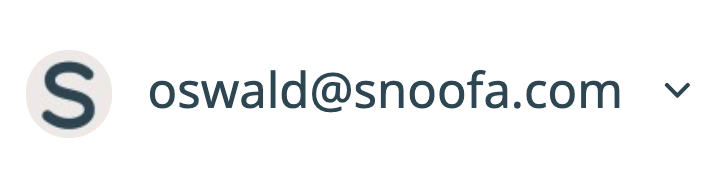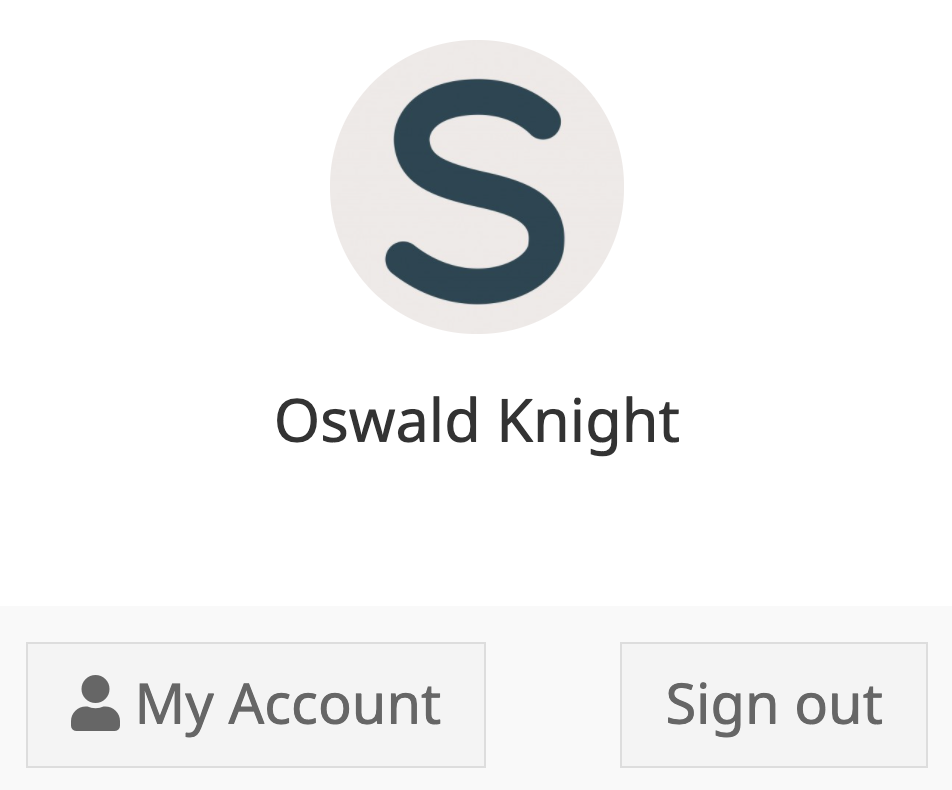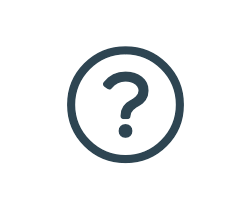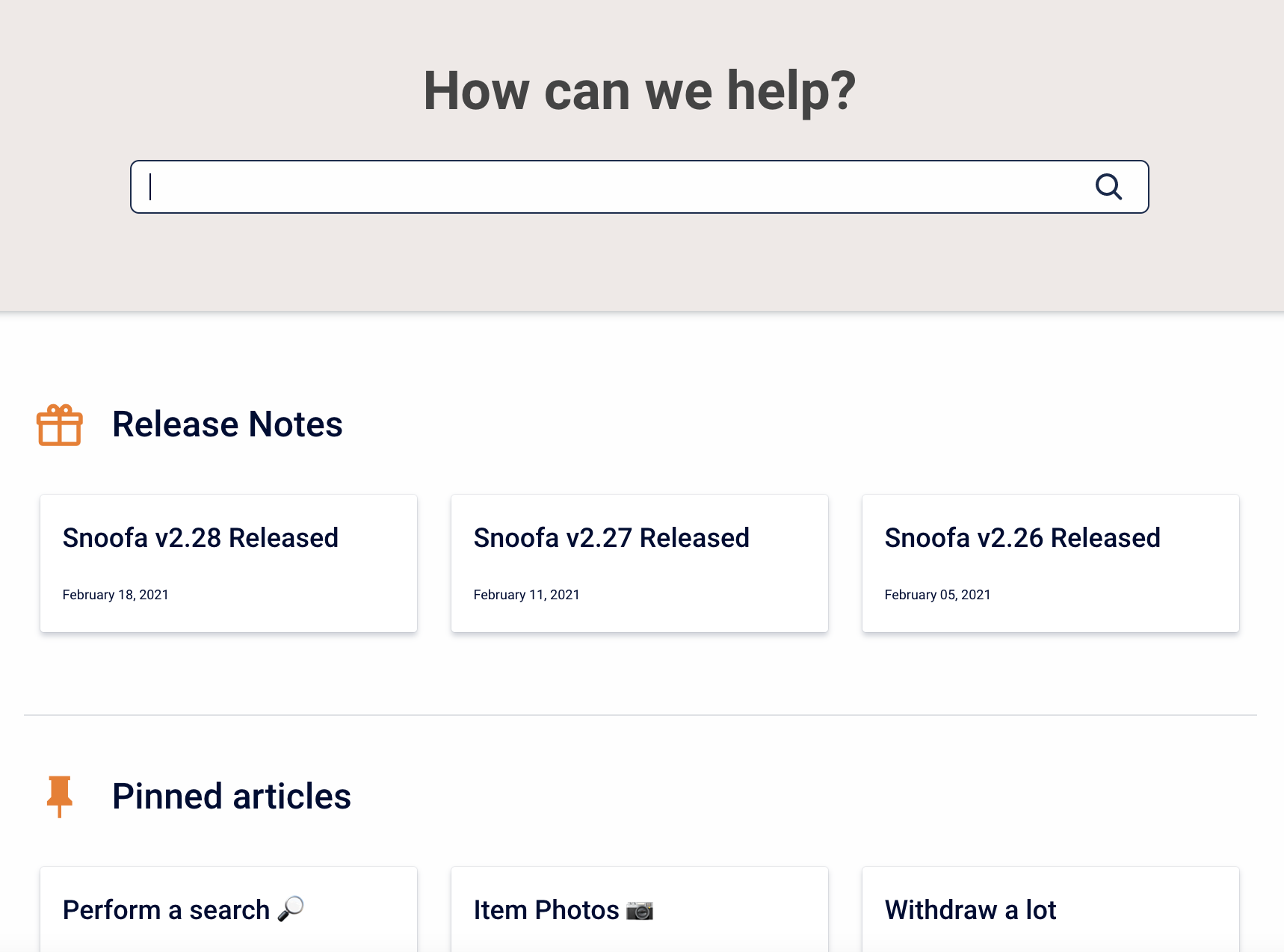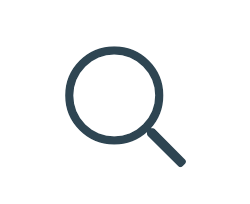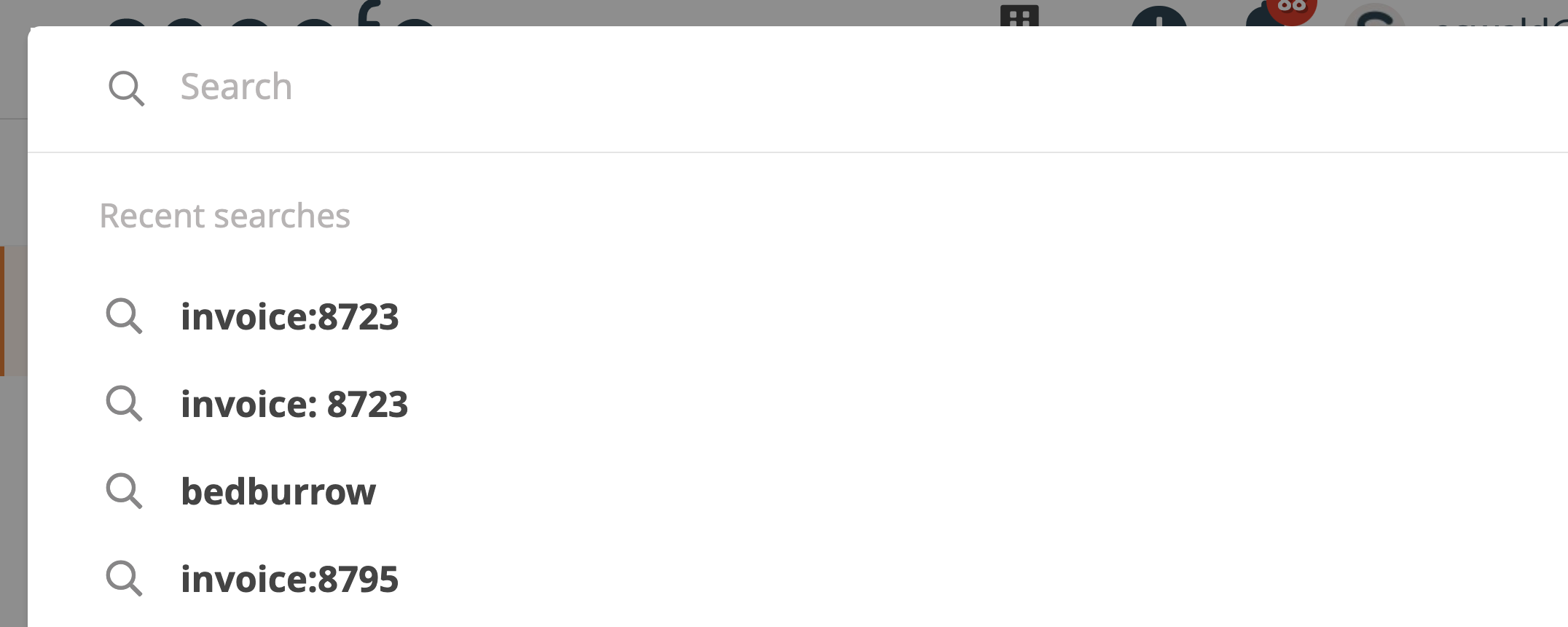The Top Panel Menu Buttons
Icon |
Meaning |
|---|---|
|
Department Use this icon to switch between departments so you only view information in Snoofa relevant to that department. Departments can be added in the Departments tab of the System Settings. |
|
|
Create New Use this icon to quickly create new things such as clients or consignments. |
|
|
Notifications This is where all your personal notifications can be seen such as new bidder registered or auctioneers book downloaded. |
|
|
My Account Use this button to Sign Out, change password or enable 2 factor authentication. |
|
|
Help Desk Use this area to find out more information about using Snoofa. There are many videos and articles, such as this one, to help you navigate the system more easily. Also keep up to date with the latest release notes. |
|
|
Search This is a very powerful search tool to help you navigate quickly to whatever you are trying to find in Snoofa, such as clients and invoices. |
|
Watch this Snoofa Snippet to see how to use the Top Panel Menu
Thank you for watching.
Email support@snoofa.com with any questions.
Was this article helpful?
That’s Great!
Thank you for your feedback
Sorry! We couldn't be helpful
Thank you for your feedback
Feedback sent
We appreciate your effort and will try to fix the article