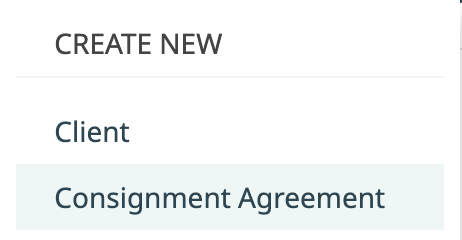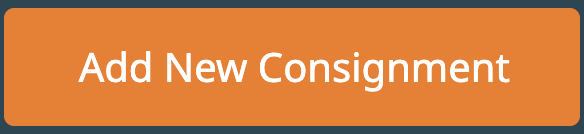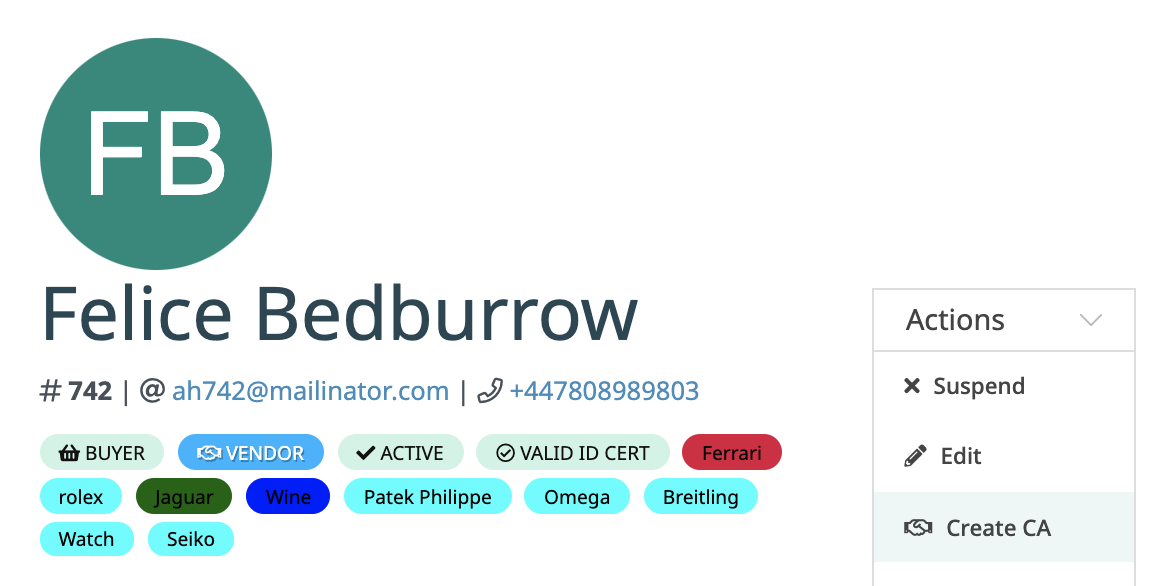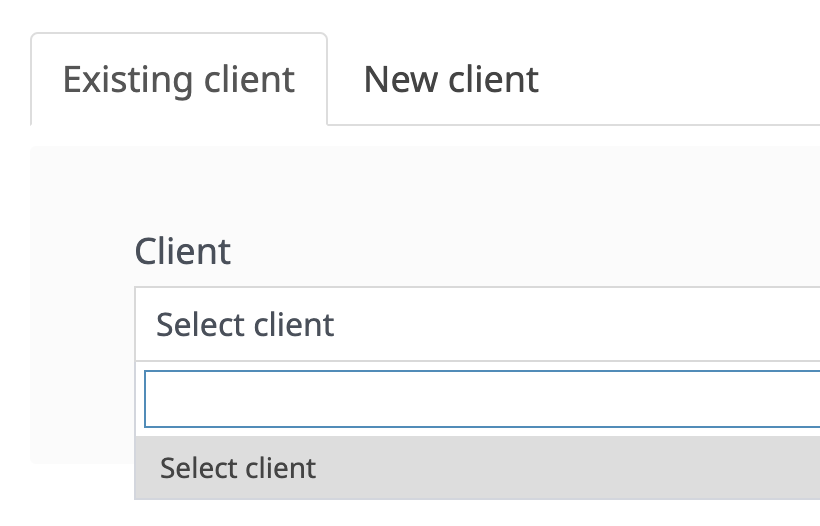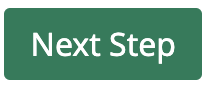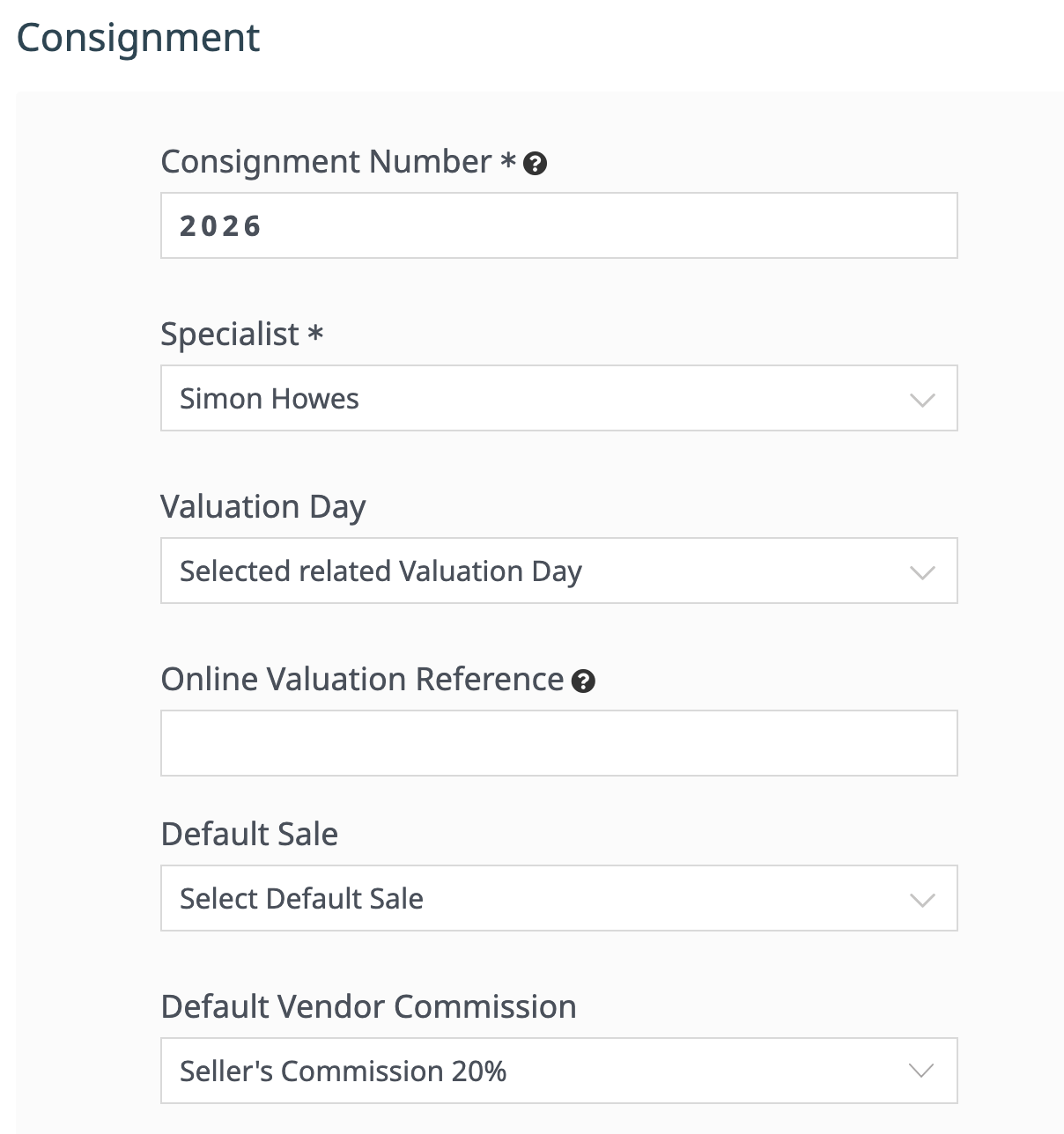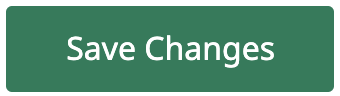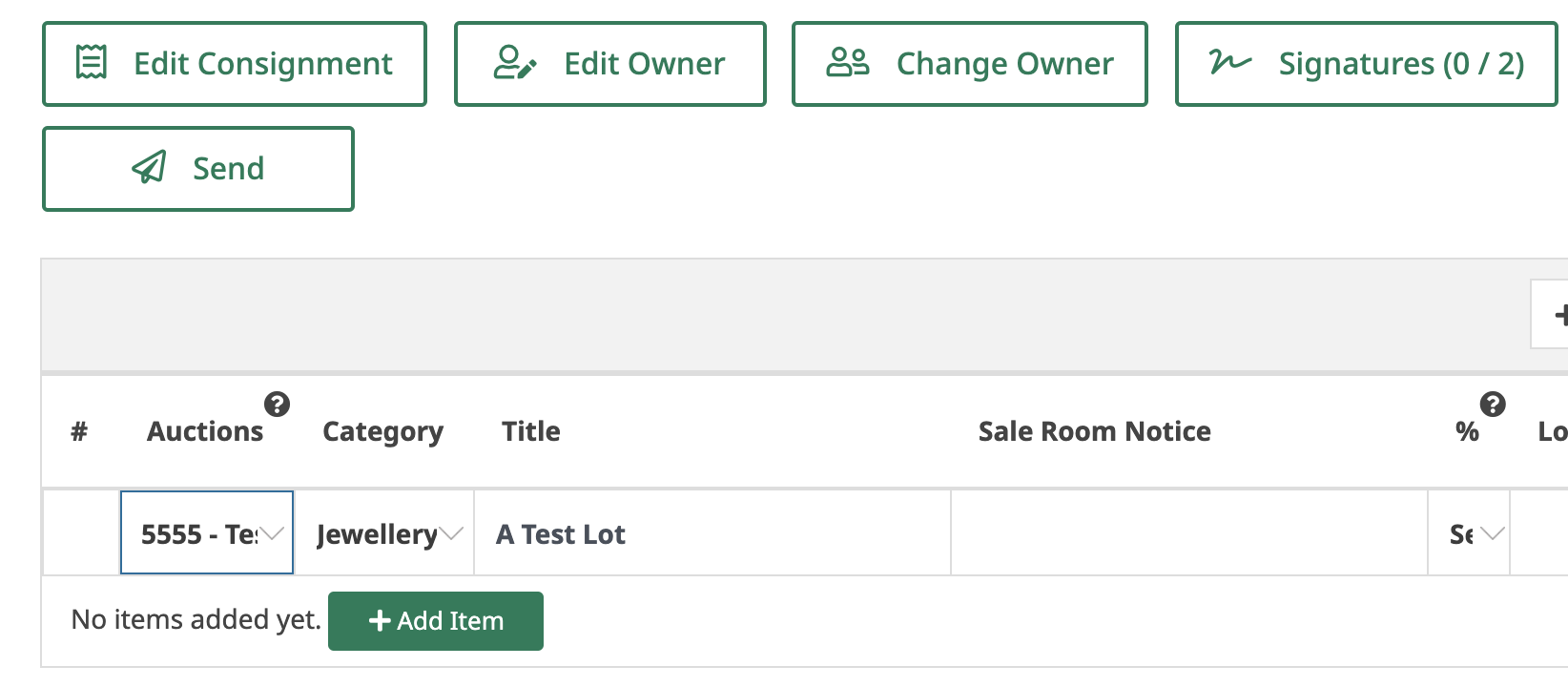The video will explain how to create a consignment
Here is a quick guide on how to add a new Consignment to Snoofa.
Option 1:
Click the plus icon on the top panel menu. This can be accessed from anywhere the Snoofa admin module | |
Select Consignment Agreement |
Option 2:
Click Consignments on the main menu on the left | |
Click the orange Add New Consignment button on the top right of the page |
You can also add a consignment from within a client’s detail page
Next Steps
Either search for an existing client to attach the consignment to, or click the New Client tab and add details for a new client. | |
Click Next Step. | |
Fill in the consignment parameters and click Save Changes. | |
Add items to the Consignment using the Add Item button and using the keyboard shortcuts. |
For more information about how to use the consignment, check out this page: Using the Consignment
Was this article helpful?
That’s Great!
Thank you for your feedback
Sorry! We couldn't be helpful
Thank you for your feedback
Feedback sent
We appreciate your effort and will try to fix the article