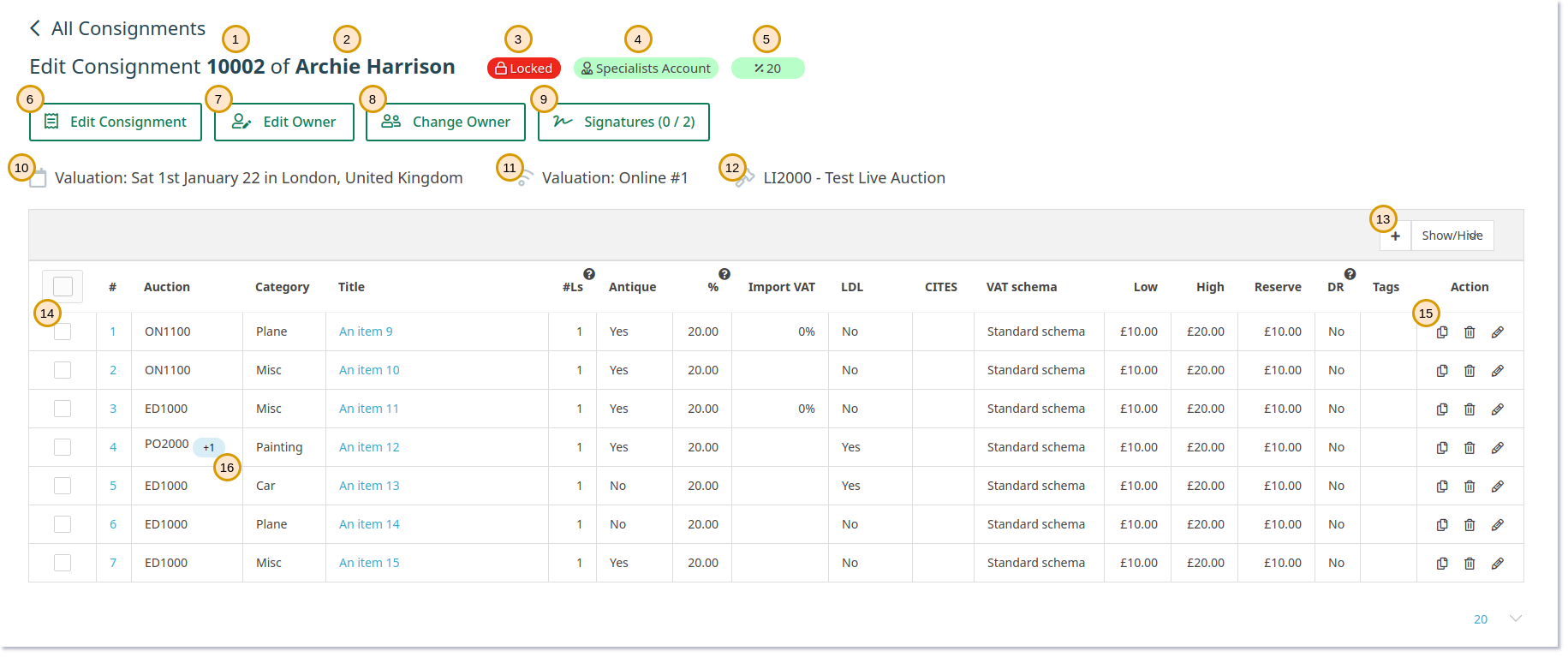This page provides you with an overview of the consignment. This is also where receipting happens.
(1) Consignment Number a.k.a. CA number.
(2) Name of the Owner.
(3) CA is Locked - when locked the owner cannot be changed. CA is Locked when at least one item is locked.
(4) Name of the specialist who consigned this CA.
(5) Default commission of this CA - commission of individual item may differ.
(6) Links to CA Edit page (change CA number, attach valuation day, change default auction, etc…)
(7) See or Edit details of the owner (e.g. change owners address, or add a tag, …)
(8) Change which client owns this CA. This cannot happen once CA becomes locked.
(9) Add or View the client’s and the specialist’s signatures.
(10) Click to be linked to the valuation day where this CA was created.
(11) Click to be linked to the Online Valuation which resulted in this CA.
(12) Click to be linked to the Default Auction of this CA. Individual items can be placed in different auctions.
(13) Add a new Item.
(14) Select multiple items to perform Bulk actions (e.g. add to sale, remove from CA).
(15) Actions: Replicate – create copies of this item), Remove – remove the item from this CA, item will stay in the system, Edit – edit this item.
(16) This label shows you that the item has been in one additional sale (+1) this can happen when items don’t sell or are planned into multiple auctions.
Was this article helpful?
That’s Great!
Thank you for your feedback
Sorry! We couldn't be helpful
Thank you for your feedback
Feedback sent
We appreciate your effort and will try to fix the article