Items
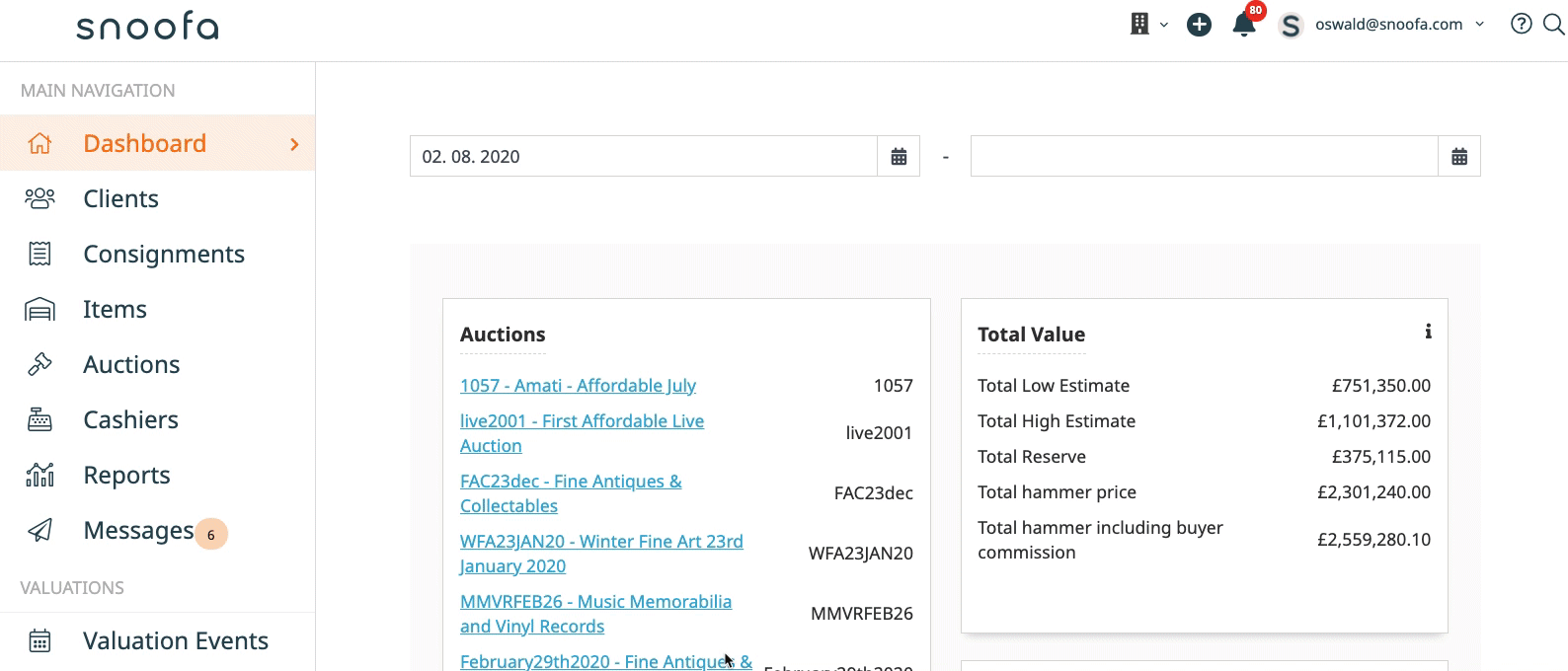
Click on an item from anywhere within Snoofa or by finding them using the search feature All items can be found by clicking on the Items tab in the main menu | 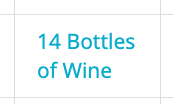 |
Navigate down the page to the Charges box on the right hand side. | 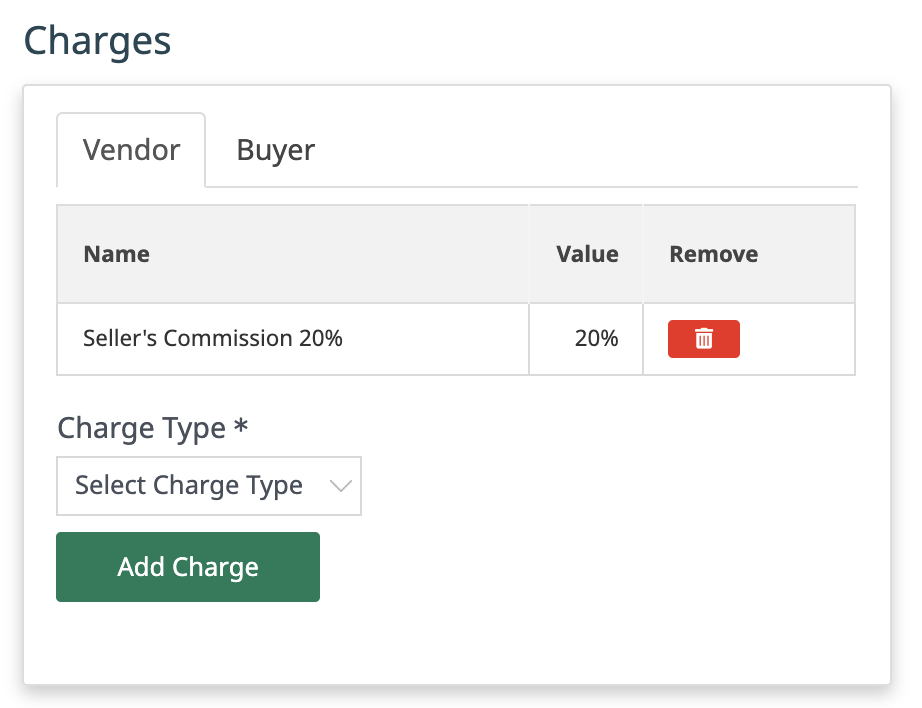 |
Choose from the Vendor and Buyer tabs. | 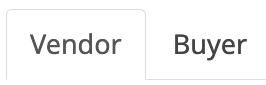 |
Use the red Remove button to delete any charges. | 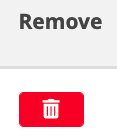 |
Add any desired charges using the Charge Type dropdown. | 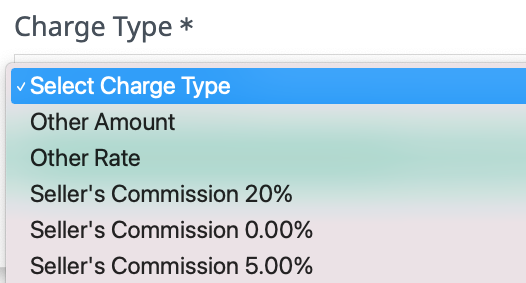 |
Click Save changes |  |
From the Consignment Screen
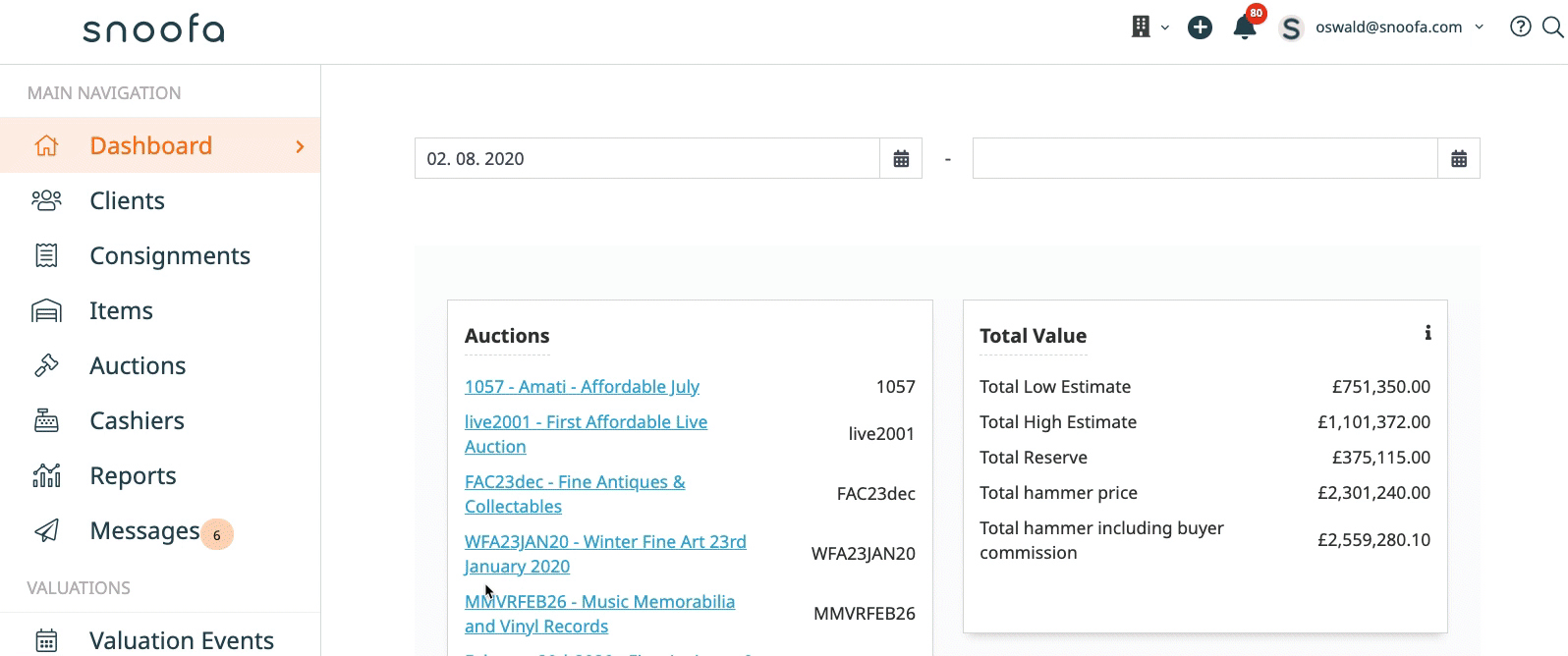
Click on a consignment from anywhere within Snoofa or by finding them using the search feature All consignments can be found by clicking on the Consignments tab in the main menu | 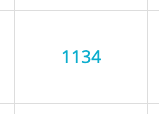 |
The Vendor Commission can be changed by clicking in the % dropdown. | 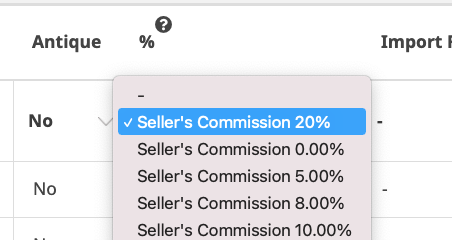 |
To add or remove other charges click into the Charges column. |  |
Add or remove the desired charges from the pop-up window. | 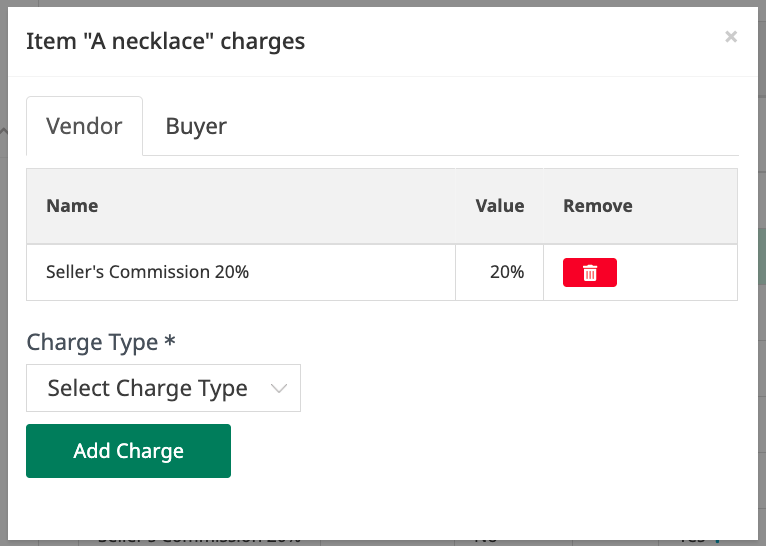 |
Click the green save icon on the right-hand side. |  |
All charges can be customised in the Item Charges area of the System Settings.
Was this article helpful?
That’s Great!
Thank you for your feedback
Sorry! We couldn't be helpful
Thank you for your feedback
Feedback sent
We appreciate your effort and will try to fix the article