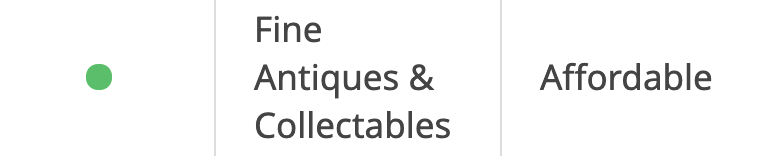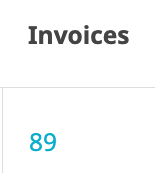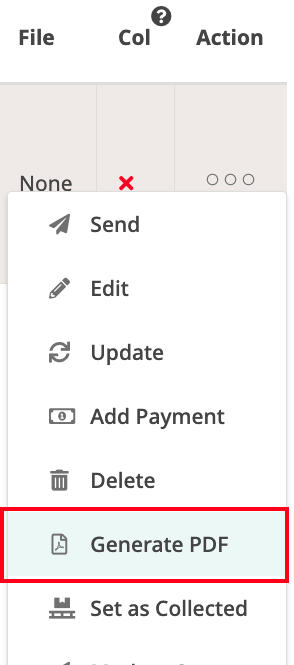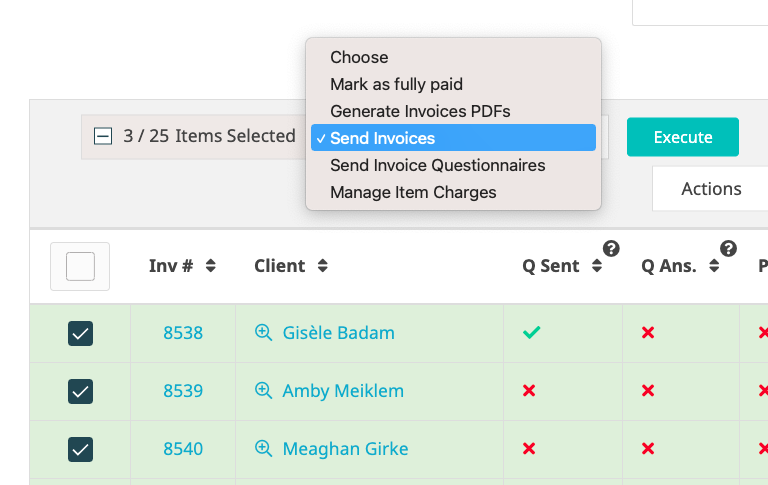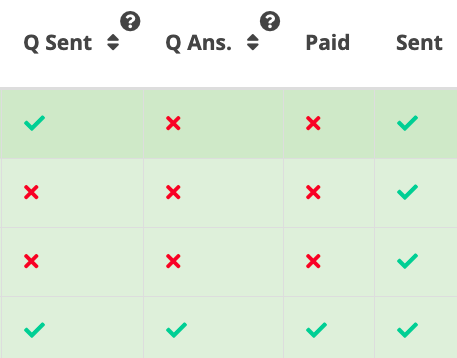Here is a quick guide on how to send invoices, both individually and in bulk.
To understand more about the invoice PDF, see more here: The Invoice Document
To understand more about sending the invoice questionnaire to buyers, read more here.
Finding the Invoices
Click on the Cashiers tab on the main menu |
Select the desired auction |
Click Invoices on the submenu |
|
Generating the Invoices
Before an invoice is sent to a buyer, it needs to be generated. This allows for checking and editing. |
|---|
To generate an individual invoice, click Generate PDF in the Action column. |
|
To generate multiple invoices at once, select the desired invoices using the tick boxes, click Generate Invoices PDFs from the dropdown and click Execute. Clicking the top left tick box will select all invoices on that page. |
Sending the Invoices
Now that we’ve generated the invoices, we are able to view them by clicking on the invoice number or view the PDF by clicking on the PDF icon. Any relevant changes can now be made. |
|
When ready to send the invoices, this can be done using the same method as generating the invoices. Click Send in the Action column to send an individual invoices. Select invoices using the tick boxes and click Send Invoices and Execute from the dropdown to send in bulk. |
So there you have it, the invoices have been sent! To keep track of which invoices you have sent, use the Sent column and monitor the green ticks. |
Was this article helpful?
That’s Great!
Thank you for your feedback
Sorry! We couldn't be helpful
Thank you for your feedback
Feedback sent
We appreciate your effort and will try to fix the article