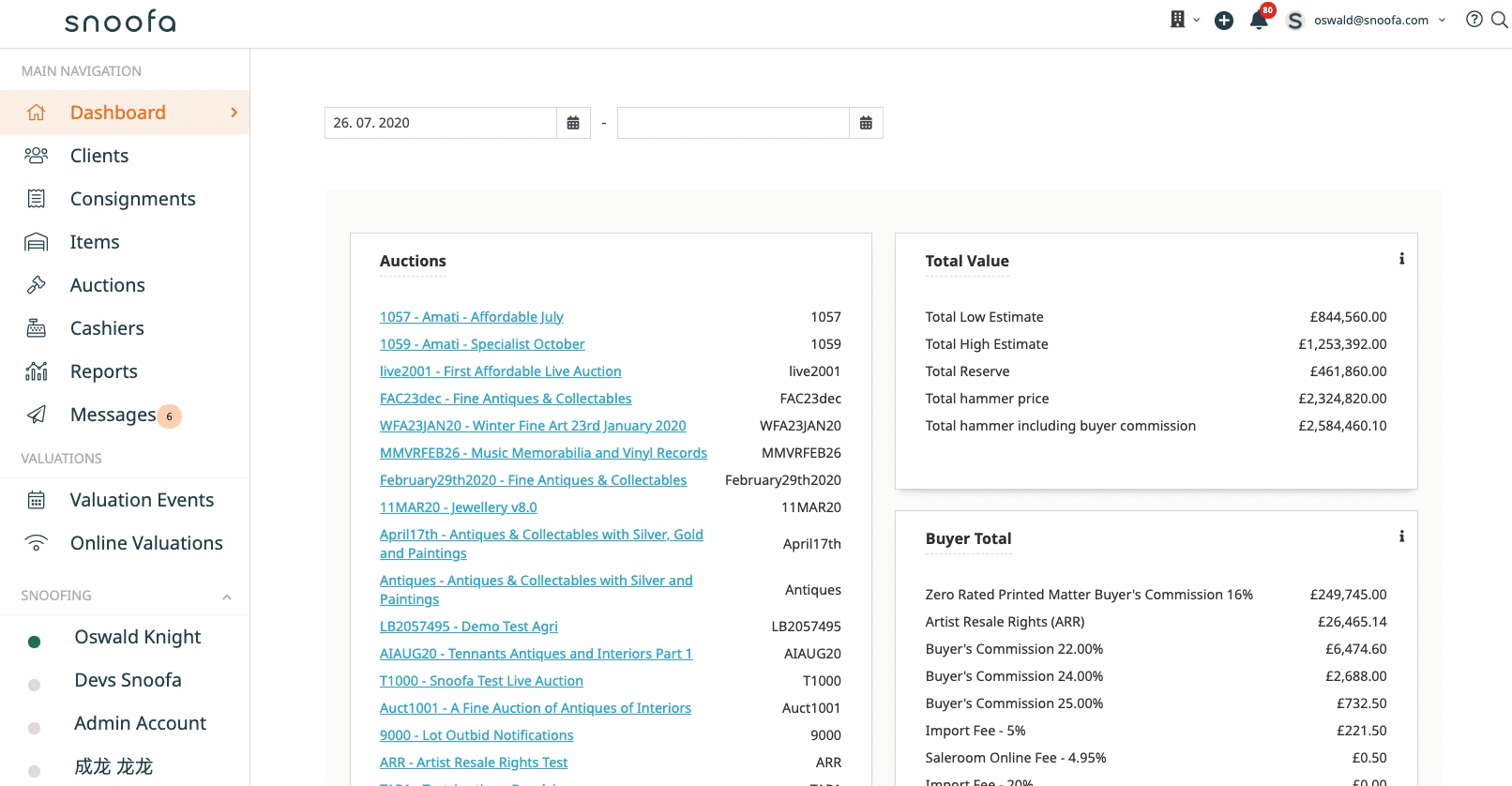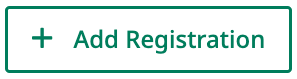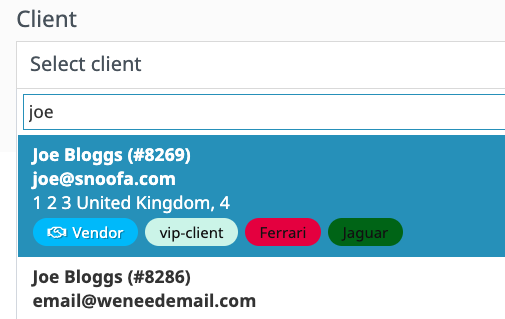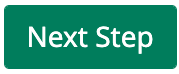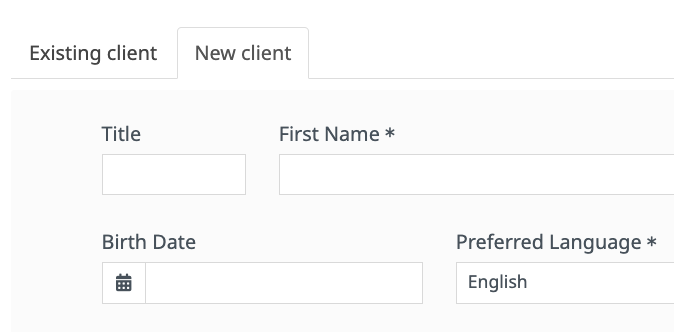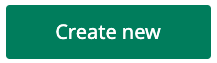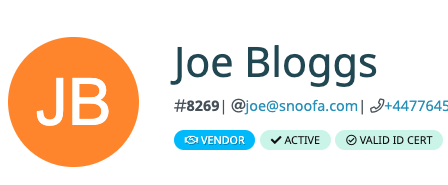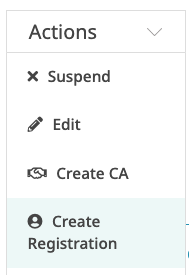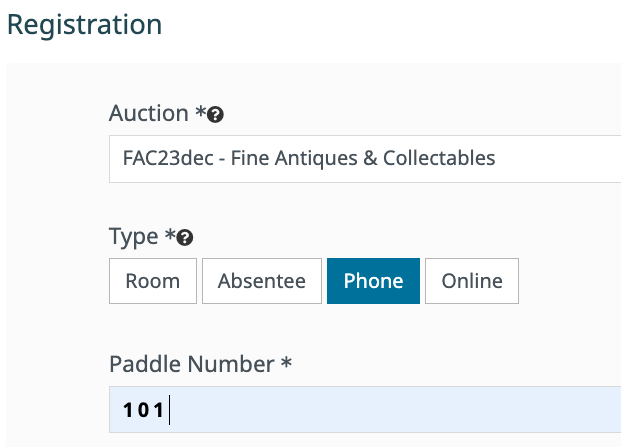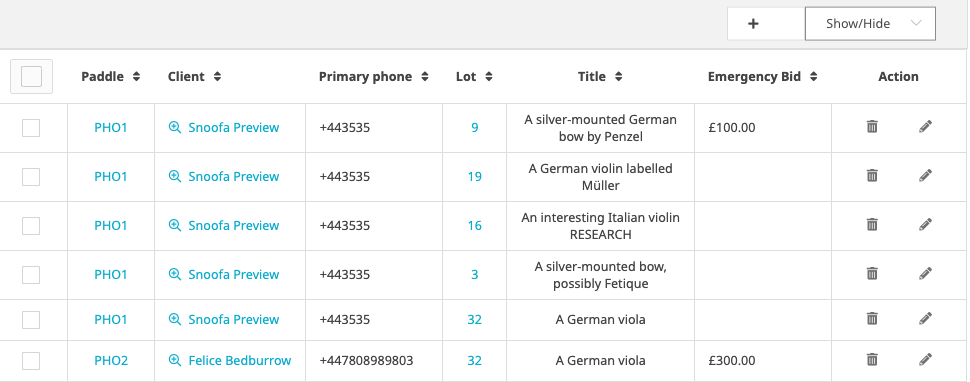Phone Bid - Registering
Snoofa enables Clients or Admins on behalf of Clients to indicate there is a wish to bid over the phone. Included within that system is an option for the Client to place what is termed an Emergency Bid, giving what would have been the Phone Clerk permission to place that Emergency Bid on behalf of the Client, should the phone call be unable to take place. E.g. because of phone signal issues or other unexpected events.
NOTE: Phone Bids are considered to be a Client expressing an interest to bid, not actual bids (until the phone bid happens, including emergency bids). Therefore they do not show within the Bid History until after taking place
Here is a guide of how to register phone lines for a client from the Admin Module.
Stage 1: Add the Client
Follow these steps if the bidder has not yet been registered with a paddle number
Option 1 - Add from the Auction
Click Auctions on the main menu on the left | |
Select the desired auction (the auction must be a live, not a timed, auction) | |
Select Registrations on the Submenu on the left | |
Click Add Registration | |
If the bidder is already registered within Snoofa you can search for them on the Existing client tab. When the desired client in found, click Next Step. | |
If the bidder is not already registered within Snoofa you can click on the New client tab to add them to the system and click Create new. | |
Follow the steps in Stage 2 below. |
Option 2 - Add from Client Detail
Navigate to the Client Detail/Profile of the desired bidder. | |
Click Create Registration from the Actions dropdown. | |
Follow the steps in Stage 2 below. |
Stage 2: Add the Bids
Select the desired auction from the dropdown, select Phone as the registration Type and type a Paddle Number. | |
You will now be directed to the client’s Phone Bids page. Choose from the table the desired lots to register phone lines for. Include Emergency Bids and Notes where applicable. | |
Click the green save icon to save each line. | |
Phone Lines can also be added directly from the Phone Bidding tab for live auctions. |
Pro tip: Use keyboard shortcuts such as tab ⇥ to navigate through the Phone Bids table at speed.
For information about regular paddle numbers, see this page: Regular Bidders
Was this article helpful?
That’s Great!
Thank you for your feedback
Sorry! We couldn't be helpful
Thank you for your feedback
Feedback sent
We appreciate your effort and will try to fix the article