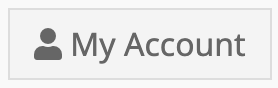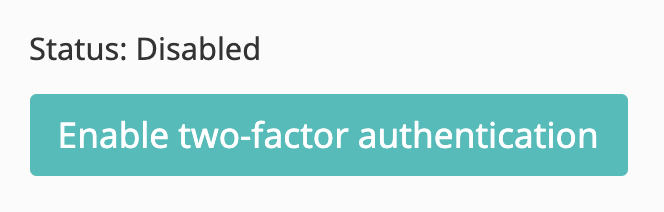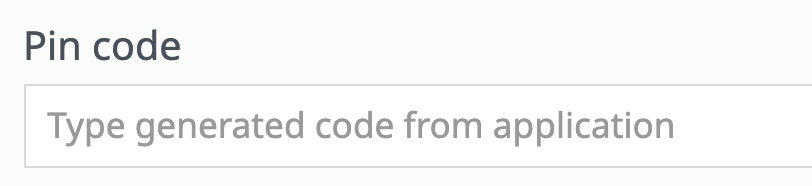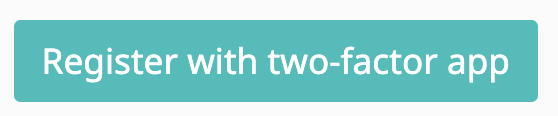Two-factor authentication is an effective way to add extra security to your Snoofa account. In addition to entering a password, at point of login you’ll need to add a new code each time from the authenticator app.
Only by having access to the device that holds this authenticator app and by knowing the account password will anyone be able to access your account.
Take the following steps:
|
|
|
|
|
|
|
|
|
|
|
At future logins you will now be required to enter the pin from the authenticator app in addition to entering your password
Return to this page to disable two-factor authentication
Was this article helpful?
That’s Great!
Thank you for your feedback
Sorry! We couldn't be helpful
Thank you for your feedback
Feedback sent
We appreciate your effort and will try to fix the article